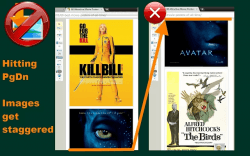 When browsing lengthy posts that are filled with images (ex. a post that features a list of beautiful nature wallpapers), one would usually scroll through every image that they see. The thing with scrolling is that the images don’t get properly aligned to the top of the window so you need to scroll again to get a full view of it. The same thing happens if you use the PgDn or PgUp keys. So if you want a better way to easily scroll through the images of any page or post, just read and follow the steps listed below.
When browsing lengthy posts that are filled with images (ex. a post that features a list of beautiful nature wallpapers), one would usually scroll through every image that they see. The thing with scrolling is that the images don’t get properly aligned to the top of the window so you need to scroll again to get a full view of it. The same thing happens if you use the PgDn or PgUp keys. So if you want a better way to easily scroll through the images of any page or post, just read and follow the steps listed below.
How to easily scroll to the next image in Chrome
- Download and install a free Chrome browser extension called “Scroll to next image”.
- After installing Scroll to next image to Chrome, just go to any website or page where there are two or more images in each post. You can even use any of our “tips and guides” posts here as an example.
- So what’s next? Just try scrolling through each page first using the arrow up and arrow down keys. As you can notice, normal scrolling doesn’t make you scroll to the next image. The same goes if you use the Page Up or Page Down keys.
- So to easily scroll to the next image, use “Ctrl + arrow down” instead and you’ll be immediately taken to the next image. Plus, the image will be automatically aligned to the top portion of your window or screen. Just repeat this step to scroll down to the next image.
- If you want to scroll to the previous image, just press “Ctrl + arrow up” on your keyboard.
That’s it!

 Email article
Email article



