Footnotes are something you can add at the bottom of OpenOffice Writer document pages. With them you can add additional numbered references to the bottom of the page for content in the document. This is how you can add footnotes to OpenOffice documents.
First, open a OpenOffice text document to add the footnotes to. Select some text in the document to add a footnote reference to. Then click Insert and select Footnote/Endnote to open the window in the shot below.
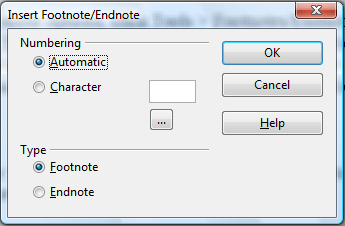 Select the Footnote radio button on that window. Then you can select either Automatic or Character radio buttons. If you select Character, you’ll need to enter it in the text box. Selecting Automatic will add the number format to the footnote selected on the Footnotes/Endnotes Settings page. Press OK to close the window.
Select the Footnote radio button on that window. Then you can select either Automatic or Character radio buttons. If you select Character, you’ll need to enter it in the text box. Selecting Automatic will add the number format to the footnote selected on the Footnotes/Endnotes Settings page. Press OK to close the window.
That will then add the footer to the bottom of the page as below. Its number matches the selected text. Click the small number beside the selected text to jump to its footnote at the bottom of page. Now you can enter some text for the footnote.
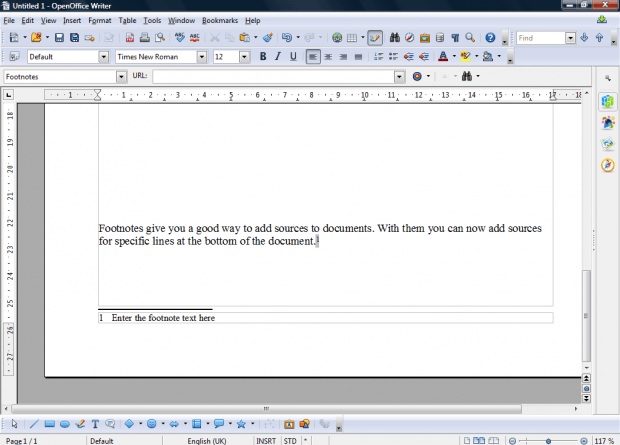
For further footnote options, click Tools > Footnotes/Endnotes. That will open the window shown in shot below. There you can select alternative numbering formats by clicking the Numbering drop-down list. Select the Text area and Footnote area drop-down lists to choose alternative numbers or symbols that occurs in the main text and at the start of the footnote.
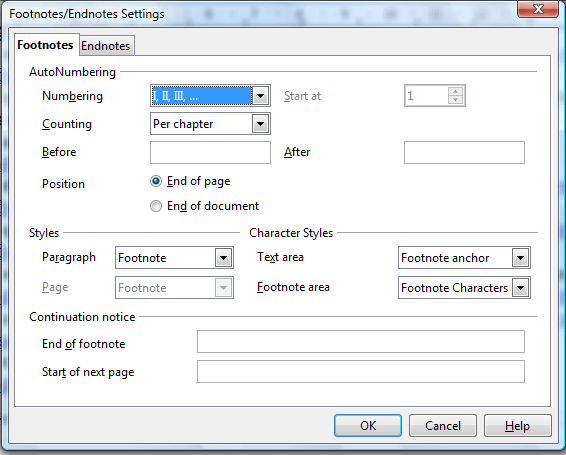
Footnotes give you a good way to add sources to documents. With them you can now add sources for specific lines at the bottom of the page.

 Email article
Email article



