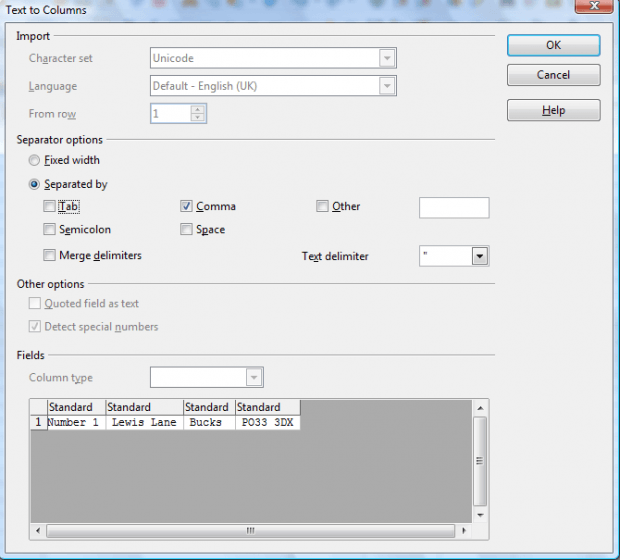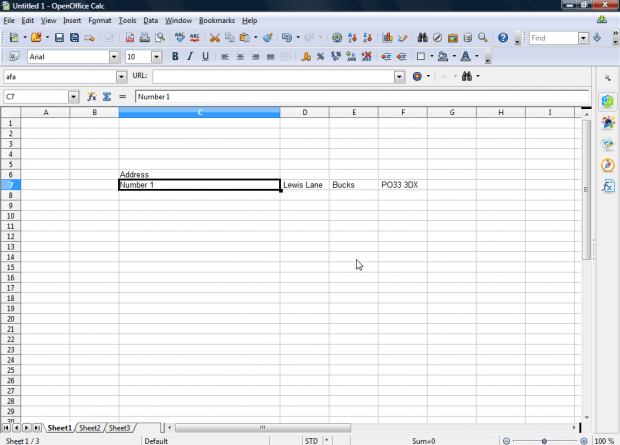Sometimes Calc users might need to split data in one column into another. As such, Calc has a Text to Columns option for splitting columns. With that you can cut your spreadsheet columns down to size.
Open a spreadsheet and then select a column, or group of cells in a column, to split. For example, if there was an address column in the spreadsheet you could select that to split it down into smaller parts. Click Data > Text to Columns to open the window shown in shot below.
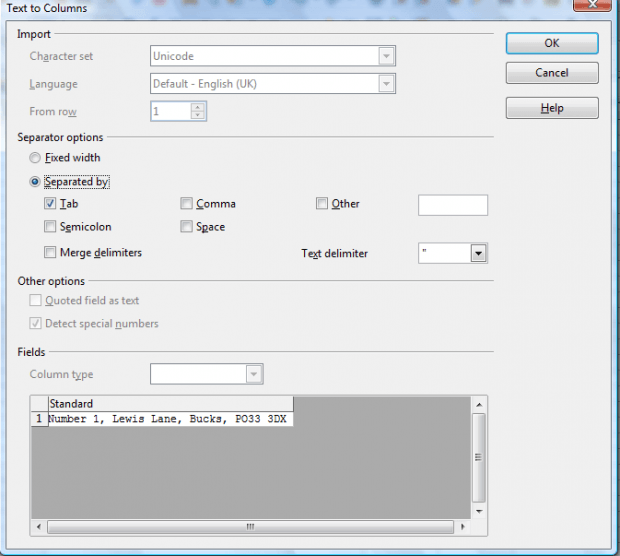
Now select the Separated by radio button on that window. Then you can choose a separator for the column. You can select Tab, Space, Comma, Merge delimiters or Semicolon separator check boxes. They mark the point where your column splits. So if your column includes four spaces, and you select that check box, it splits four times.
Alternatively, you can add custom separators. Click the Other check box and enter a separator in the text box. For example, you could enter a hyphen (-) in that text box as the separator.
You can also split the column with the Fixed width option. Select the Fixed width radio button and adjust the ruler on the preview window to a set a width for the column to split at. The column then splits at the ruler point.
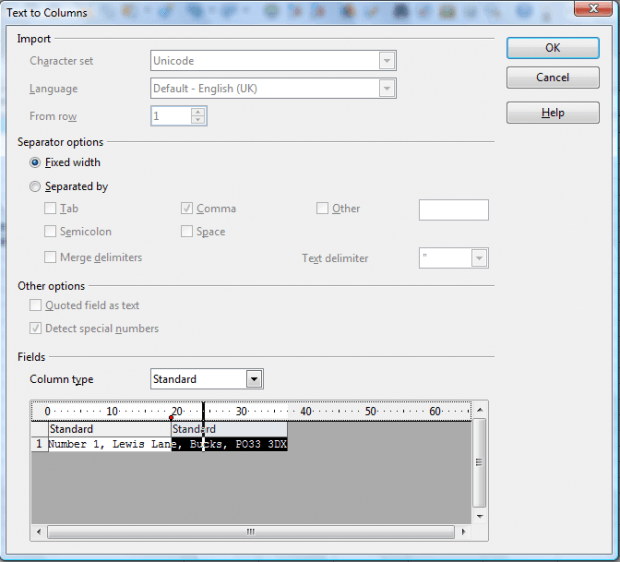
When you’re done, press the OK button. The column will split as you selected it to. For example, in the shot below the address column has split into three alternative columns.
So now you can quickly split columns in Calc spreadsheets without any copying and pasting. With the Text to Column option you can reorganize your spreadsheet tables more effectively.

 Email article
Email article