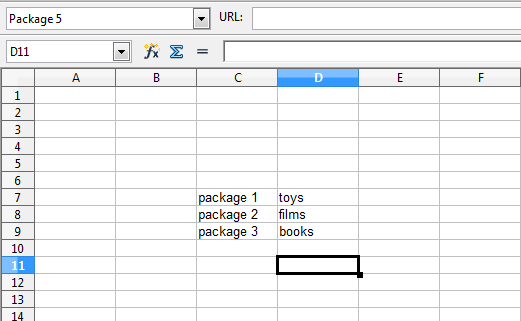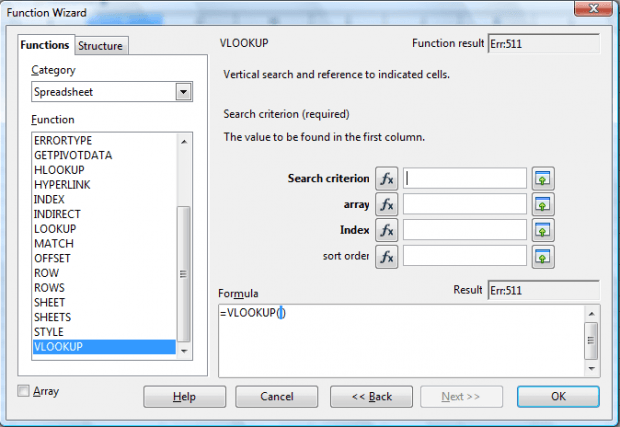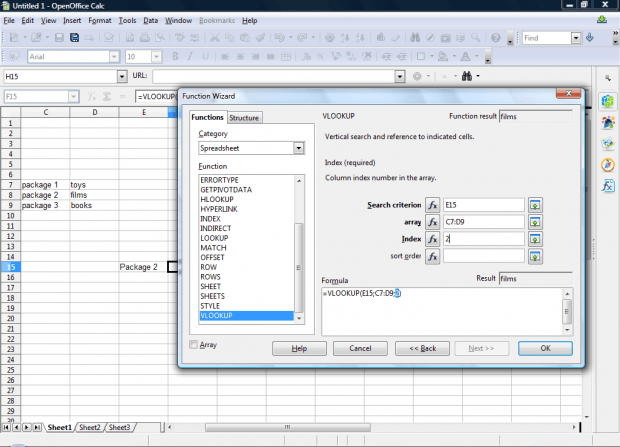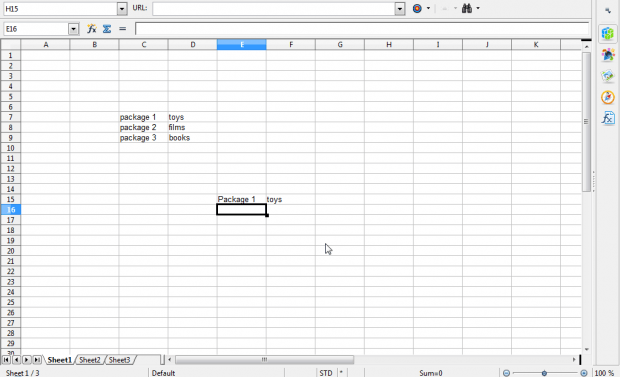OpenOffice Calc is an application that includes a variety of spreadsheet functions. VLOOKUP is one of its functions you can add to spreadsheets. With that you can look up data from within a table.
Let’s suppose you have a spreadsheet table listing packages and their contents. Set up a small table by entering package 1, package 2 and package 3 in one column. Then add toys, films and books in an adjacent column. The spreadsheet should match the one in the shot below.
Now enter package 2 in another cell. Click a cell to add the VLOOKUP function, and press the fx button to open window below. Then select VLOOKUP from the list of functions.
Press the button beside the Search criterion field to select the cell you entered package 2 in. Then click the button next to array to select the range of table cells. Enter 2, otherwise the second column, in the Index field as below.
Press OK to add the function to cell. The VLOOKUP cell will now include films in it as below. So its found what’s in package 2 on our table.
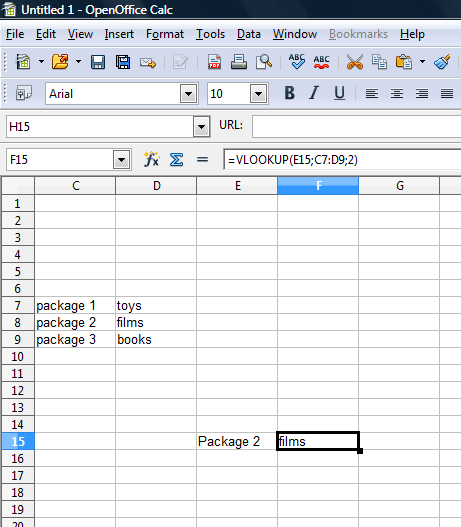
Now delete package 2 and enter package 1 in the look up cell as in the snapshot below. The VLOOKUP cell will then include toys when you press Enter. As such, you can adjust the column 1 data entered in the reference cell to find out what’s in the same row of column 2.
VLOOKUP is a handy addition to spreadsheets. You can use this function to quickly find data in more extensive tables. This video also shows you how to add the VLOOKUP OpenOffice spreadsheets.

 Email article
Email article