If you have a OpenOffice Calc spreadsheet with lots of blank cells in columns, there are a few ways to remove them. You could select the cell’s rows, right-click and then click Delete Rows. However, this is a better way to delete blank cells in Calc.
For example, enter column 1 in a spreadsheet cell and input item one, item two and item three in the rows beneath it leaving one blank cell between each. Then it should match the sheet in the shot below.
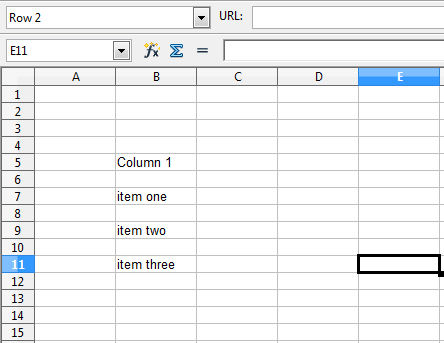 Now select the Column 1 heading and the cells beneath it down to item three. Click Data > Filter > Standard Filter to open the window below.
Now select the Column 1 heading and the cells beneath it down to item three. Click Data > Filter > Standard Filter to open the window below.
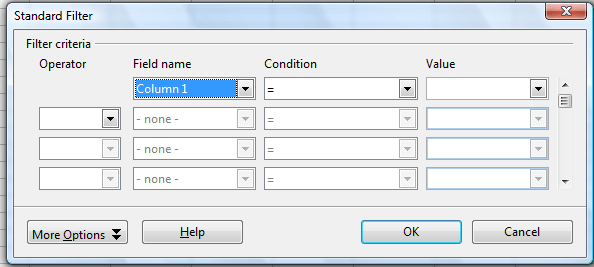 There you can set up some criteria to filter out cells with. So select Column 1 from the Field name drop-down list. Click the Value drop-down list and select – note empty –. Press OK to close window and apply the filter.
There you can set up some criteria to filter out cells with. So select Column 1 from the Field name drop-down list. Click the Value drop-down list and select – note empty –. Press OK to close window and apply the filter.
The filter will remove the blank cells, and their rows, from the column as shown in the shot below. You can always restore the blank cells by selecting – none – from the Field name drop-down list. Alternatively, select Data > Filter > Remove Filter to restore the cells.
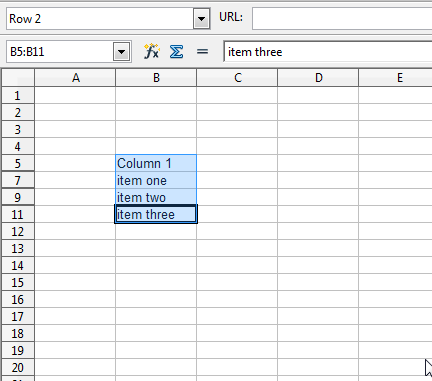 That’s one way you can quickly remove blank cells from a spreadsheet column in Calc. You can also use the filter tool to filter out any other cells from a spreadsheet column much the same. So you can condense spreadsheet columns with the Standard Filter option when required.
That’s one way you can quickly remove blank cells from a spreadsheet column in Calc. You can also use the filter tool to filter out any other cells from a spreadsheet column much the same. So you can condense spreadsheet columns with the Standard Filter option when required.

 Email article
Email article



