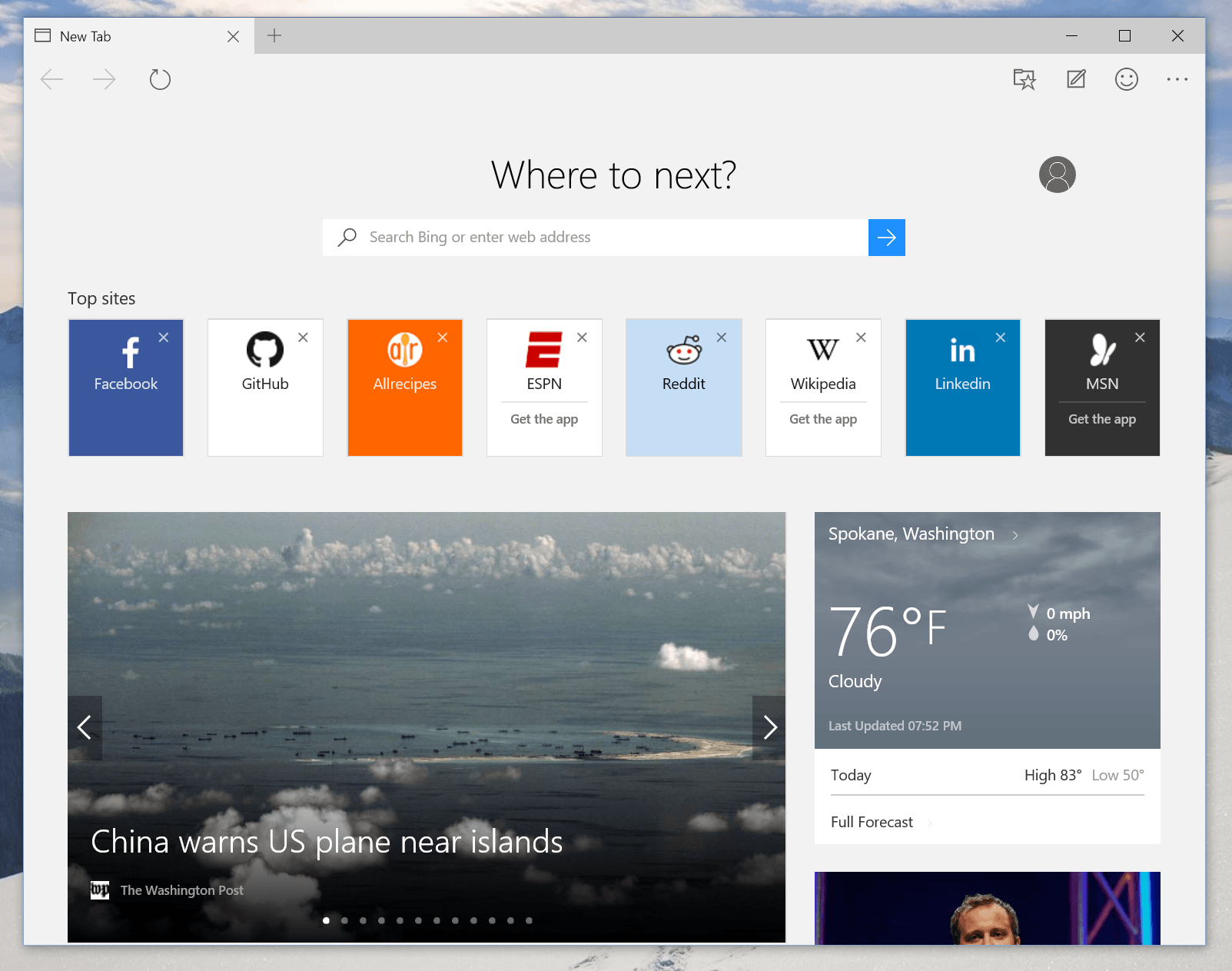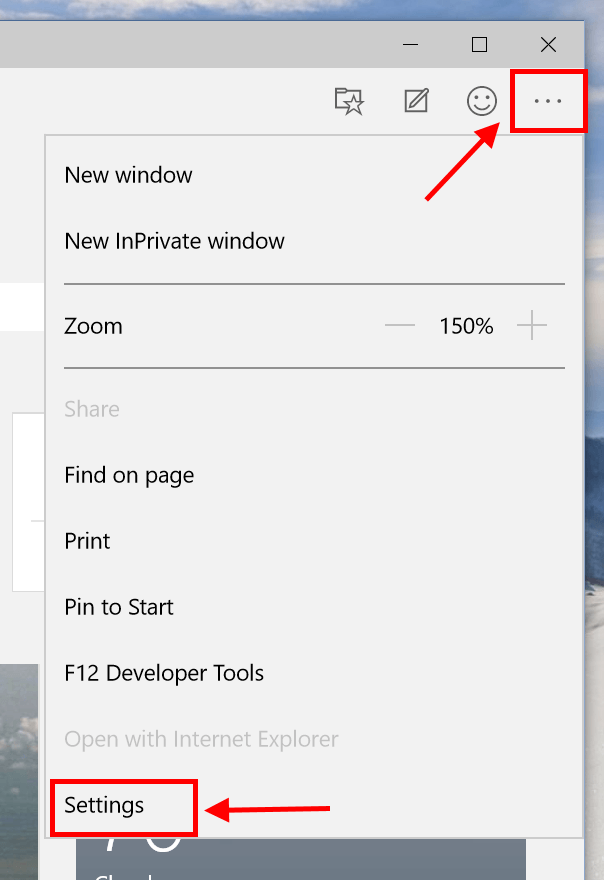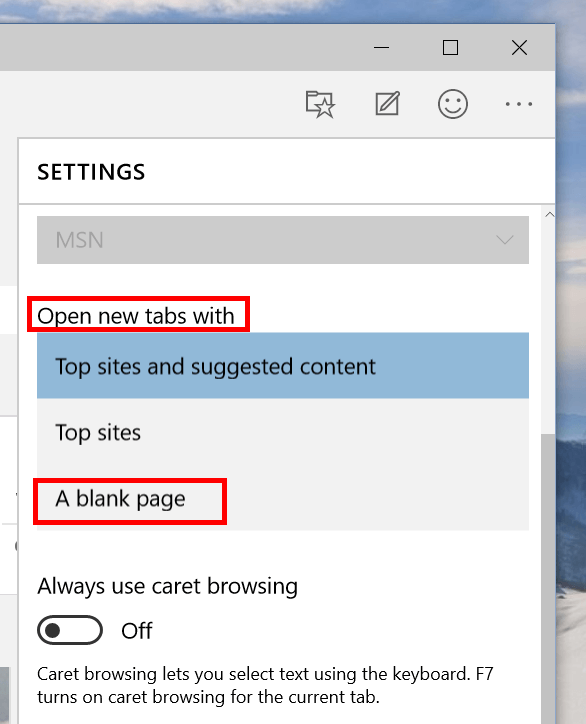As Windows 10 is approaching its release day in summer, Microsoft has pushed out new build for testers more frequently. In build 10122 released yesterday, one of some noticeable improvements is the New tab page for Microsoft Edge (formerly Project Spartan).
You can see the new tab page in Edge looks like the one in Google Chrome and Mozilla Firefox. There are a search bar and a row of frequently visited sites. Especially for Edge, its New tab page also shows “suggested content” which is like a MSN page with weather, news, and featured apps from Windows Store.
How to disable the new tab page
In Microsoft Edge, you have an option not to show the New tab page when you open a new tab. Just head to the ellipsis icon at the top right then select Settings. In Settings panel, you’ll see the option “Open new tab with.” In the drop-down menu, select “Blank page” to disable New tab page.
How to disable suggested content in New tab page
Suggested content has your information at a glance: weather, national news, local news, and even featured apps from the Store. Sometimes you don’t want to see this cluster and wish to hide it. To do that, you need to open Settings via the ellipsis icon. Then select “Top sites” in the drop-down menu of “Open new tab with.”
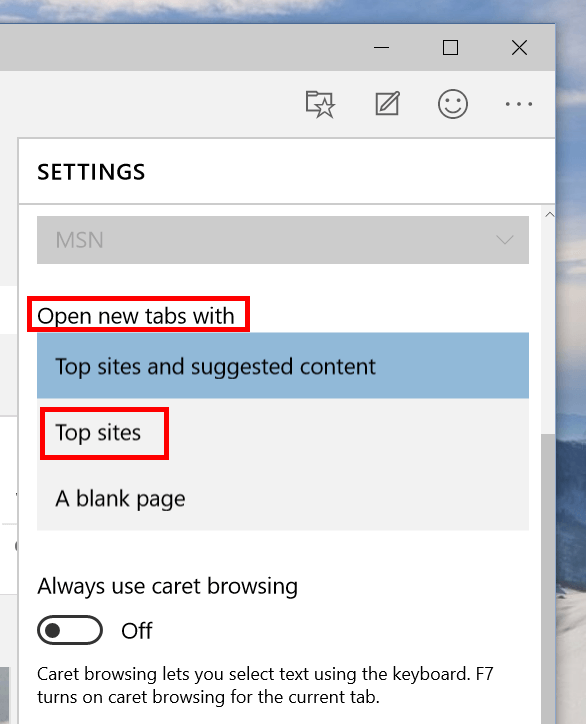
So that’s it. You’re done!

 Email article
Email article