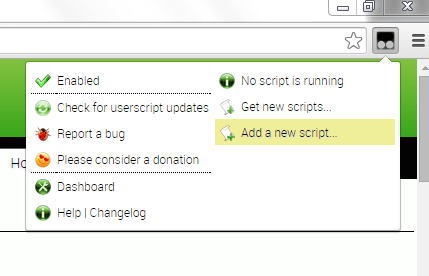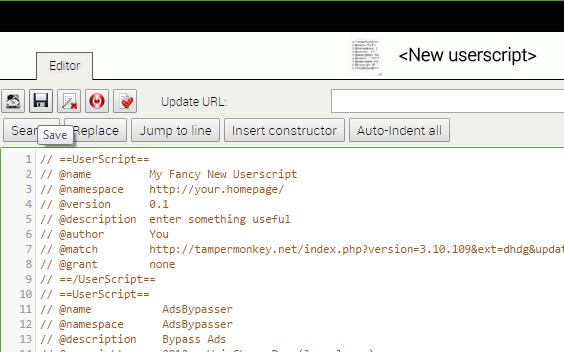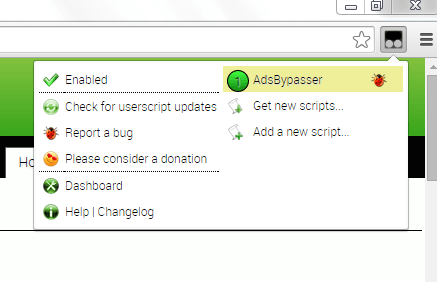By adding a user script, you can modify the appearance or behavior of a certain website or application. In browsers like Chrome, a user script will allow you to do things that you normally can’t do on certain websites like change the Facebook theme, show the password on mouseover, etc. While Chrome has a native support for user scripts, the best way to add and manage them is through the help of a userscript manager.
So if you want to learn how to do it, simply read on.
How to add a userscript manager in Chrome
- First things first, you must add the “Tampermonkey” extension to Chrome. Tampermonkey is a free userscript manager and it will let you manage and edit your user scripts with ease.
- After adding Tampermonkey, you’re all set to add your first user script. So where do you find one? For starters, you may go to “Greasy Fork”. It’s a site that features a wide collection of user scripts like ViewTube and AdsBypasser.
- On the user script page, download and save the script to your computer. The script will be saved as a .js file so make sure that you get the correct format or else, it won’t work.
- Next, click the Tampermonkey icon on the Chrome omnibox and then on the popup window, select “Add new script”.
- On the add new script page, simply drag and drop the user script (.js) file that you just downloaded and then click “Save”.
- So that’s it. The user script that you’ve added will automatically take effect. So depending on the script function, you’ll eventually notice the changes.
- If you click on the Tampermonkey icon again, you’ll be able to disable or re-enable some of the scripts that you’ve installed.
It’s really that simple.

 Email article
Email article