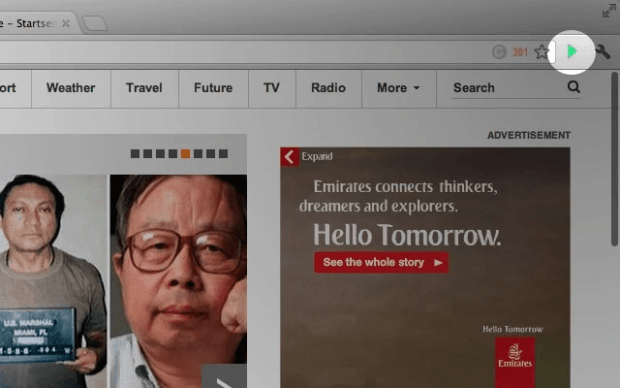In a previous post, you’ve learned a way how to automatically cycle tabs in Chrome. This time, you’re going to learn something similar and that is to automatically view your open tabs as a slideshow. Its purpose is primarily meant for users who wish to showcase the contents of their tabs in a way that’s similar to an actual PowerPoint or Keynote presentation.
How to view open tabs as slideshow in Chrome
- For this, you need to download and install “TabSlide”. Click here to view the extension’s page in Web Store. Click the “Add to Chrome” button to add it to your browser.
- Once added, simply open a new window where you want to open all the tabs that you want to show as slideshow. It would be best to open a new window so that you won’t mix your slideshow tabs together with your other tabs.
- Next, open all of the tabs that you want to use for your slideshow or presentation.
- Once everything is all set, simply click the TabSlide icon on your browser’s omnibar. It’s the icon that resembles a play button.
- After clicking TabSlide, it will automatically rotate through all of your tabs starting from your first tab to the left and then to your second tab and so on.
- For a better view, press F11 to switch your browser to full screen. You may also manually jump or switch to any tab or slide by pressing the “Ctrl” key plus the tab number. For example, if you want to go back to the first slide, just press “Ctrl + 1”.
- Once you’re done, press F11 again to exit full screen and then click the TabSlide icon to stop your slideshow.
So that’s it. You’re done.

 Email article
Email article