Although you can open some documents within Firefox, there are plenty of formats that aren’t compatible with the browser. As such, the FileFiles add-on might come in handy. That adds a file explorer to the browser’s toolbar so that you can browse and open documents and directories in Firefox.
Click here to open the FireFiles page on Mozilla website. Then, when you’ve installed it, restart the browser. You’ll find a FireFiles button on the toolbar as shown in the shot below.
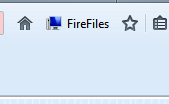
Now press the FireFiles button to open a directory tree as below. Then you can select a drive to expand its directories. Click the C: to open a submenu with the drive’s folders on it.
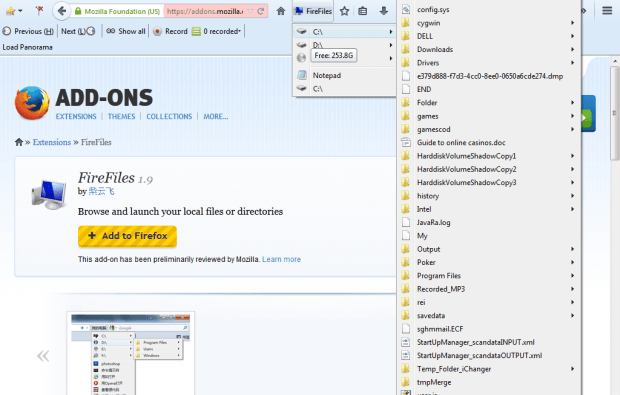
Then you can browse through your folders to open document and software subfolders. Click on a software exe or document file to open it from the FireFiles directory. Clicking a folder opens it in Windows Explorer.
For further options, right-click the FireFiles button. That will open the FireFiles window in the shot below. That includes a few addition options such as Show Hidden Files and Hover Open Menu check boxes. In addition, you can also add alternative text to the menu button.
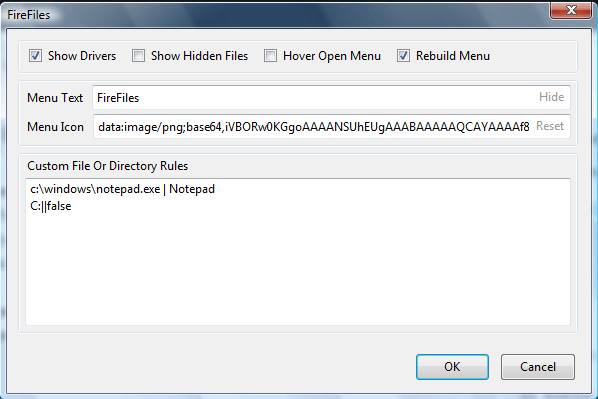
So with this add-on you can bypass Windows Explorer. FireFiles enables you to open software and documents directly from Firefox’s toolbar.

 Email article
Email article



