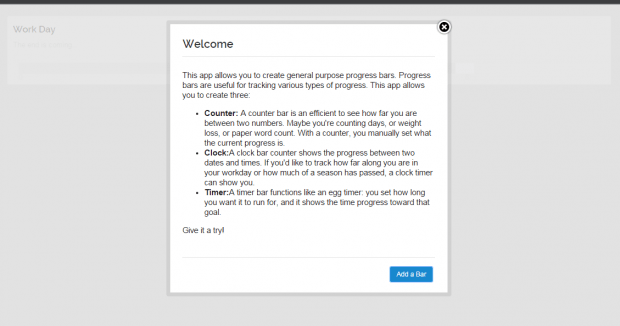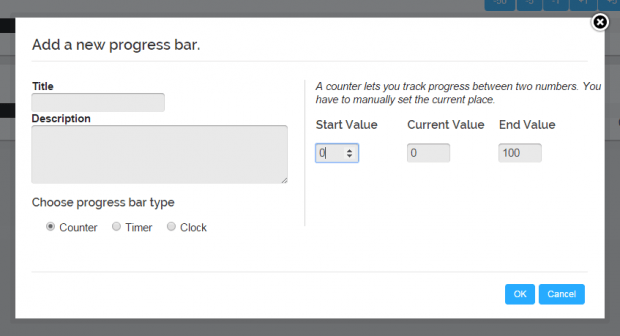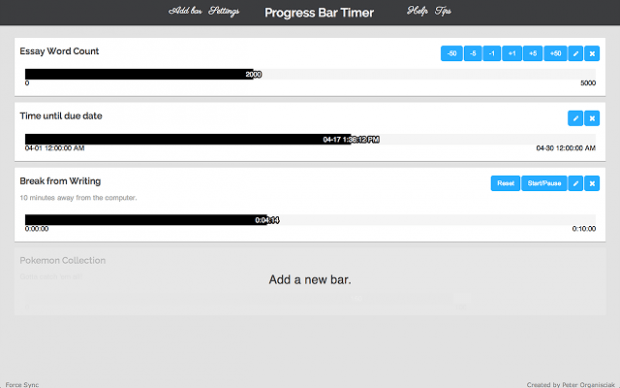Progress bars are highly useful for tracking or monitoring the progress of a particular project, event or task. So if ever you are looking for an easy way to use progress bars, you may do so without downloading and installing any software or desktop app. All you need is your handy dandy Chrome browser and you’re all set! Just read the instructions listed in this post to learn how.
How to use progress bars for tracking time and productivity in Chrome
- First and foremost, you will need to add the “Progress Bar Timer” app to Chrome.
- After adding the app, launch it via Chrome’s app launcher or Apps tab and then select whether you want to create a counter bar, a clock bar counter or a timer bar. These are the three types of general purpose bars that you’re allowed to create using the Progress Bar Timer app. Just click “Add a Bar” to proceed.
- On the form provided, don’t forget to enter your desired progress bar title, type and description.
- If you choose to make a counter bar, you need to set the start value, current value and end value.
- If you choose to make a timer bar, you need to set the hours, minutes and seconds.
- If you choose to make a clock bar counter, you need to choose the start time and end time.
- Do not forget to click “OK” once done. You can also choose to create create multiple progress bars if you want.
- Once your progress bars are set, they will be displayed to you in a Chrome new tab. Just delete the bars that you’ve already completed. You may also edit or update your active bars.
So that’s it. You’re done.

 Email article
Email article