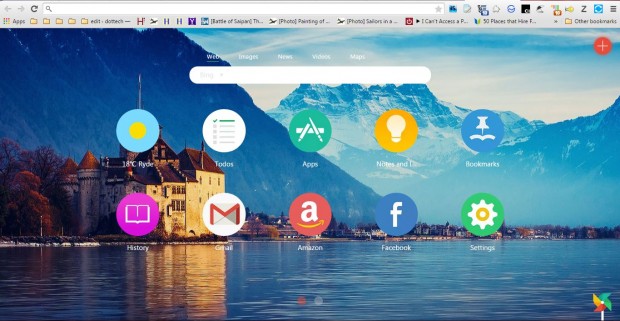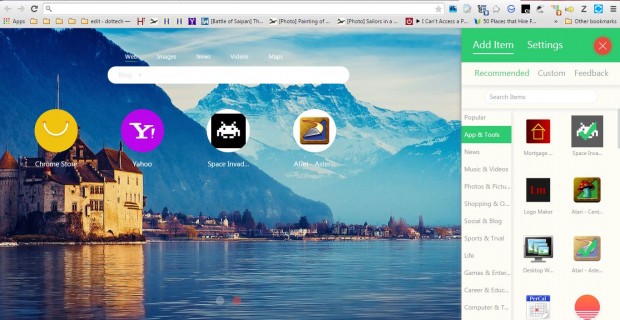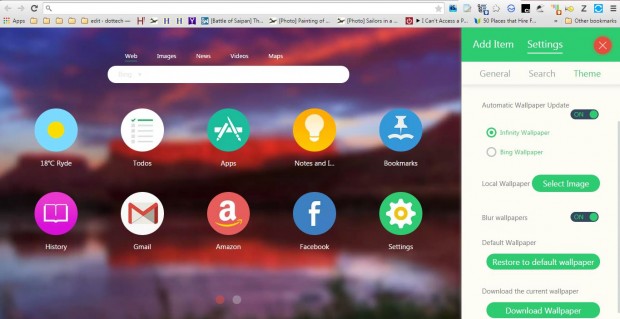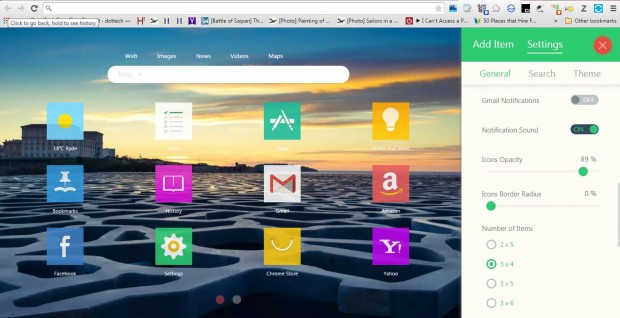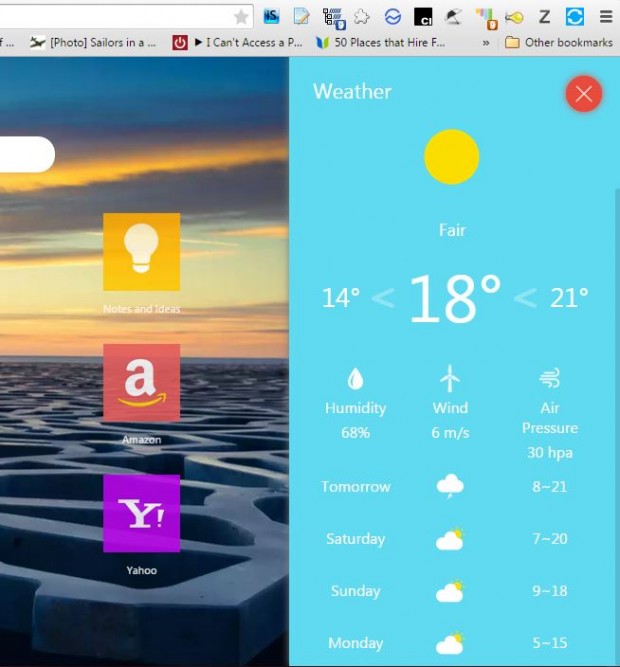There are a number of extensions available that transform Chrome’s New Tab page. Among them is Infinity New Tab, which is a Chrome-based applications platform. It’s also loaded with options to customize the browser’s New Tab page with.
Open the Infinity New Tab page to install this extension. When you’ve added it to the browser, press the New tab button on the tab bar. It will open the Infinity New Tab page below.
It’s quite an overhaul from the default New Tab page. For starters, there are lots of circles on the page that open websites, online tools, browser history, a note pad, your bookmarks, apps and weather forecasts. In addition, there’s a search bar at the top that includes search categories such as images, etc.
So a lot is added to the page. You can add many more shortcuts to it by pressing the + button at the top right corner of the page. Click Add Item on the sidebar to open a list of shortcuts and apps. Select a category there and one of the items listed to add it to the page.
Or you can add your own website shortcuts to the page. Select Custom to open the Url text box in the snapshot below. Enter a website URL there and a title for it in the other text box. That title is included in the circle, unless you press the Select Image button to add a picture to it. Press the Add Item button to add the shortcut to page. You can left-click one of the circles and select the X icon beside a shortcut to delete it.
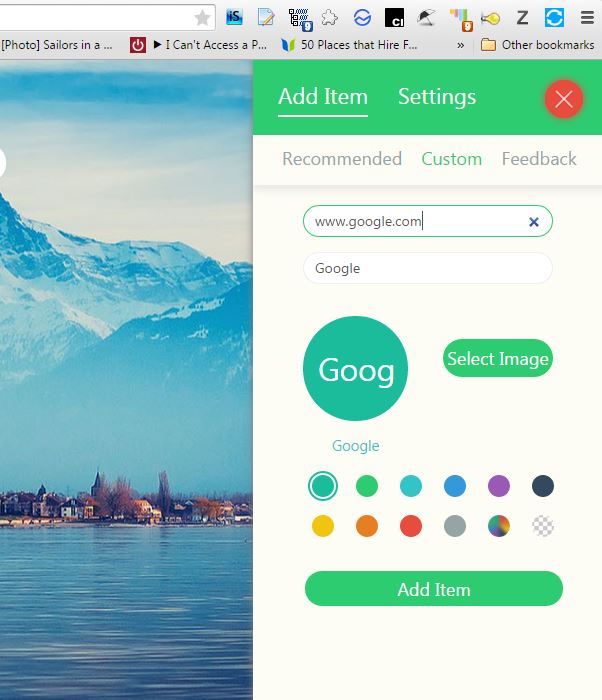 The extension has plenty of wallpaper options. Click Settings > Theme on the sidebar to open the options shown in shot below. There click the circles to choose alternative text colors. Below that you can include Bing or Infinity wallpaper on the New Tab page by selecting the pertinent setting. Select the Automatic Wallpaper Update option to include random Bing or Infinity backgrounds on the New Tab page. Of course, you can also add your own pressing the Selecting Image button beside Local Wallpaper. The Blur wallpapers setting adds a blur effect as below.
The extension has plenty of wallpaper options. Click Settings > Theme on the sidebar to open the options shown in shot below. There click the circles to choose alternative text colors. Below that you can include Bing or Infinity wallpaper on the New Tab page by selecting the pertinent setting. Select the Automatic Wallpaper Update option to include random Bing or Infinity backgrounds on the New Tab page. Of course, you can also add your own pressing the Selecting Image button beside Local Wallpaper. The Blur wallpapers setting adds a blur effect as below.
Select General on the Settings sidebar to open more general Infinity New Tab options. Drag the Icon Opacity bar to adjust the icon transparency. Dragging the Icons Border Radius bar adds square items to the page as in the snapshot below. Plus you can also adjust the grid by selecting the 2 x 5, 3 x 4, 3 x 5 and 3 x 6 radio buttons.
The weather item is a handy addition to the page. When selected, it opens a weather forecast as below. You can switch the forecasts to Fahrenheit and Celsius by selecting the pertinent option on the Settings sidebar. You can also adjust the weather forecast by entering an alternative destination in the Weather Location text box.
Infinity New Tab is a great extension to customize Google Chrome’s New Tab page with. With its options you can transform the New Tab page and open a multitude of tools and cloud apps. Open the Infinity New Tab website for additional details.

 Email article
Email article