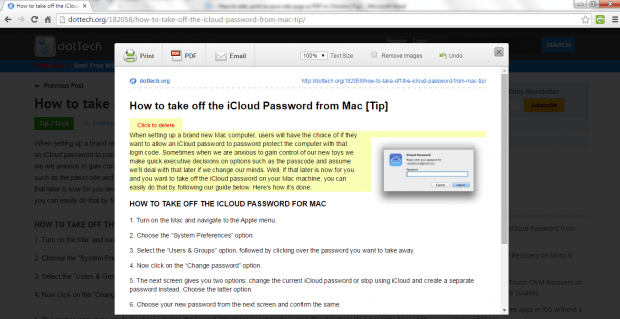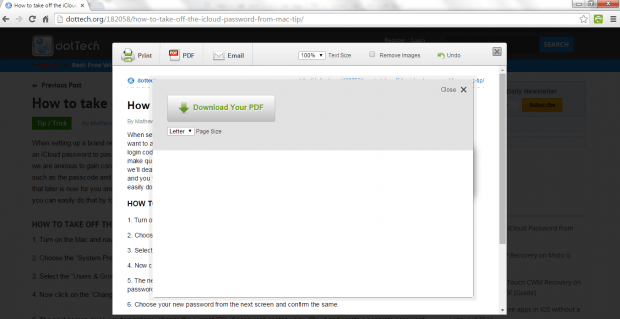Chrome has a default option for printing and saving web pages as PDF. The thing is it lacks the option that would allow users to edit the web page first before they could print or save the web page as PDF. So if you are looking for a tool that can remove ads and format the web page before printing, then there’s no need for you to look any further. This post will teach you a tip on how to edit, print or save any web page as PDF in Chrome.
How to edit, print or save any web page as PDF in Chrome
- First, you will need to download and install the “Print Friendly & PDF” extension for Chrome.
- After installing the Print Friendly & PDF extension, it will automatically add a printer icon on your browser toolbar.
- Moving on, just open and load any web page that you want to edit, print or save as PDF. You can use one of our posts here in dotTech as an example.
- So once the page has been fully loaded, just click the printer icon for the said extension.
- An overlay window will appear and it will show you an editable version of your document. In addition, the edit-friendly version will no longer contain any unnecessary elements like ads.
- If you want, you can also choose remove the images or adjust the text size. You can also delete any text that you don’t want.
- Once you’re done editing the page, you now have the option to print it or save it as a PDF document. You can also send it online via email if you want. Just click the appropriate buttons on the toolbar.
- Do not forget to close the overlay window once you’re done.
It’s as simple as that.

 Email article
Email article