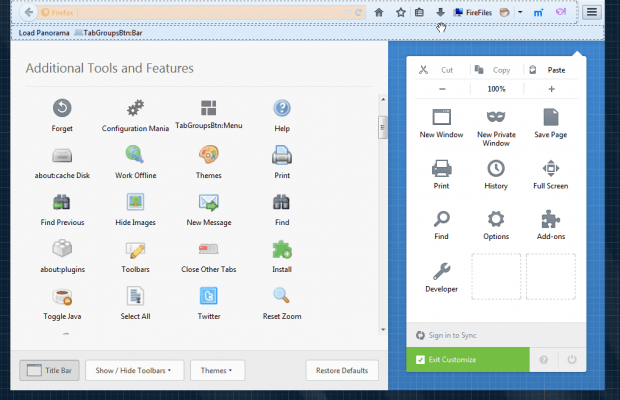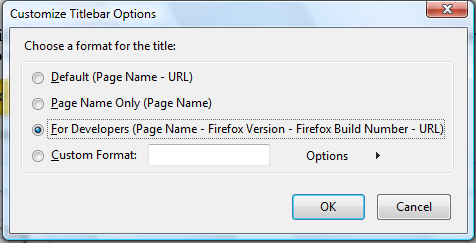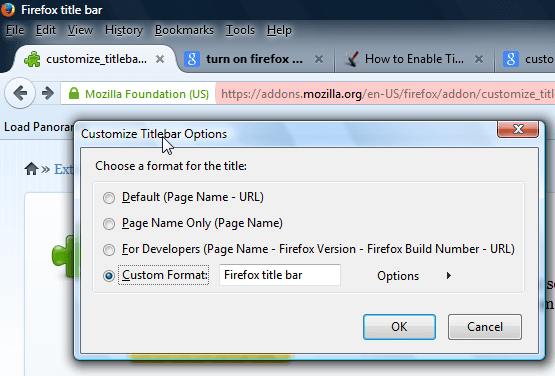The Firefox title bar at the top of the window includes details for websites open in the browser. It’s something that you can customize with an add-on. Customize FireFox title bar is an extension for the browser that enables you to edit the title bar’s text.
First, enable the title bar, which a menu bar has replaced in more recent Firefox versions. Press Open menu > Customize to open the tab below. Then press the Title Bar button to restore the title bar at the top of the window.
Then add the extension to Firefox from this page. Restart the browser to activate the extension. Select Tools > Customize Titlebar options to open the window below.
The window includes three format options for the title bar. You can select to include the page name and URL. Alternatively, select the Page Name Only option to include just a page title in the bar. The For Developers option also adds the Firefox version and build number to the title bar alongside the URL and page title as shown below. Press the OK button to apply settings.
To add your own text, select the Custom Format option. Then enter some text to include in the title bar. Alternatively, customize the format by selecting the Options button and choosing formatting settings from there.
So with this add-on you can now customize Firefox’s title bar. With it you can add extra details to the title bar that would otherwise not be included.

 Email article
Email article