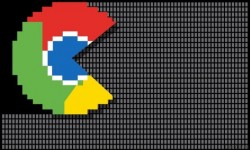 For many, the browser of choice when using Android smartphones or tablets is Google Chrome. With Android and Chrome both being owned by Google it’s little wonder why. Chrome is also popular on all platforms for being extremely fast when browsing. With that being said, we can still tweak it so it gives better performance. Moreover, when people browse with Google Chrome a great deal, it can naturally slow down without maintenance. Here’s how to maintain and tweak Chrome to get more out of it:
For many, the browser of choice when using Android smartphones or tablets is Google Chrome. With Android and Chrome both being owned by Google it’s little wonder why. Chrome is also popular on all platforms for being extremely fast when browsing. With that being said, we can still tweak it so it gives better performance. Moreover, when people browse with Google Chrome a great deal, it can naturally slow down without maintenance. Here’s how to maintain and tweak Chrome to get more out of it:
HOW TO SPEED UP GOOGLE CHROME ON ANDROID
1. Clear the Cache
Cache is a funny word that is very important for computers and mobile devices. Cache remembers what was on your mobile and computer before. Developers often get frustrated with cache because after making changes the cache gets stuck and won’t show the changes until the developer clears the cache. That’s just one example of how cache can quickly build up data and when you have a lot of data stored you don’t need, it will slow you down. Clearing the cache will clear that junk data and have your Android browser working faster.
2. Disable Java
Most websites use Java scripts so disabling it isn’t always wise depending on what sites you visit. As long as you remember how you disabled it, you can always enable it again if you don’t like the results. Those who can browse the web with Java disabled can enjoy a faster browsing experience with reduced load.
3. Add more memory to Chrome
Memory can be confusing because most know it as more of a familiar word when talking about storage space. However, a different kind of memory is also important for performance. You see, the more memory you have, the more free memory you have which in turn allows the internal hardware to work more effectively. Device memory isn’t something we can usually tweak ourselves. However, we can adjust the Google Chrome memory which will help us in the same manner. Enter the code “chrome://flags/#max-tiles-for-interest-area” in the browser and wait for a new screen to pop up which allows you to change the default memory amount.

 Email article
Email article



