You can add lots of separate website shortcuts to the Windows desktop. However, the shortcuts will take up lots of desktop space. Instead, consider merging multiple website pages into a single desktop shortcut by setting up a batch file.
To set up a batch file, open Notepad. At the top of the document enter @echo off. Enter start “website name” “website url” in a few lines below that.
Note that start “website name” “website url” should include a site title and its URL. For example, to open Google with the batch enter start “google” “www.google.com” as below. Then you can enter multiple websites much the same.
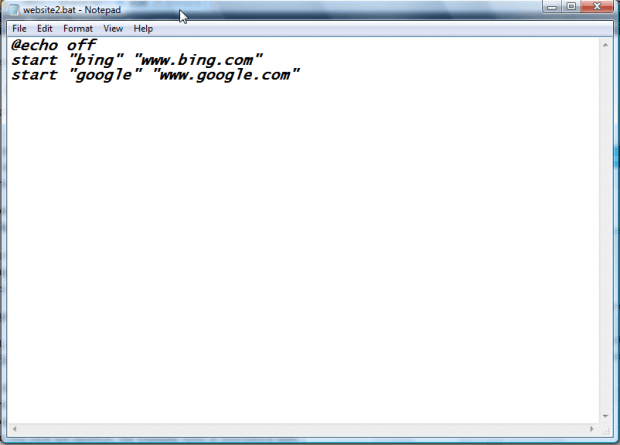 Next, save the batch file by selecting File > Save As. Enter a file tile and save it as a batch file. As such, the file title must include a .bat at the end of it. Select All Files from the Save as type drop-down list.
Next, save the batch file by selecting File > Save As. Enter a file tile and save it as a batch file. As such, the file title must include a .bat at the end of it. Select All Files from the Save as type drop-down list.
Drag the batch file from Windows Explorer onto the desktop as shown below. Then you can click on that shortcut to open the website URLs included in the batch file. They will open in your default browser in separate windows if it’s not already open. If the browser is open when you click the shortcut, the websites open in alternative tabs.
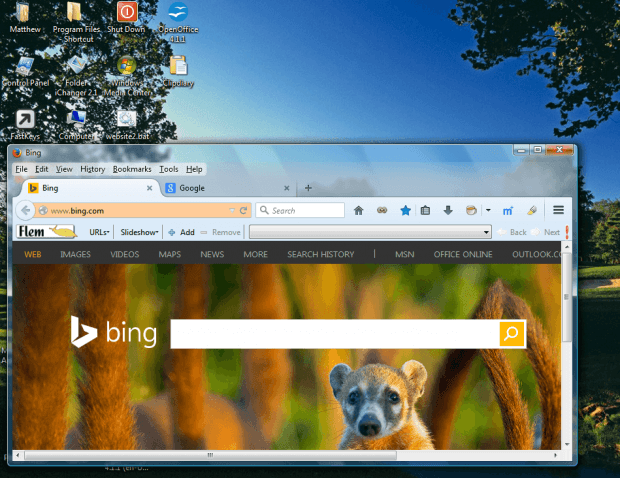 You can open any number of websites from the desktop shortcut by entering their URLs in the batch as covered above. That’s a good way to add multiple website shortcuts to your desktop and save space for other applications.
You can open any number of websites from the desktop shortcut by entering their URLs in the batch as covered above. That’s a good way to add multiple website shortcuts to your desktop and save space for other applications.

 Email article
Email article



