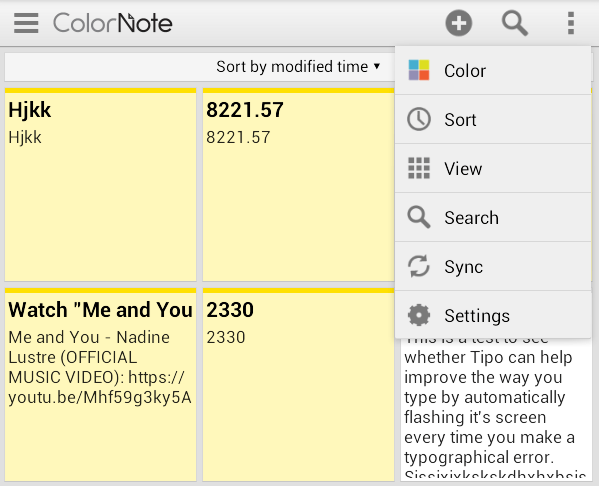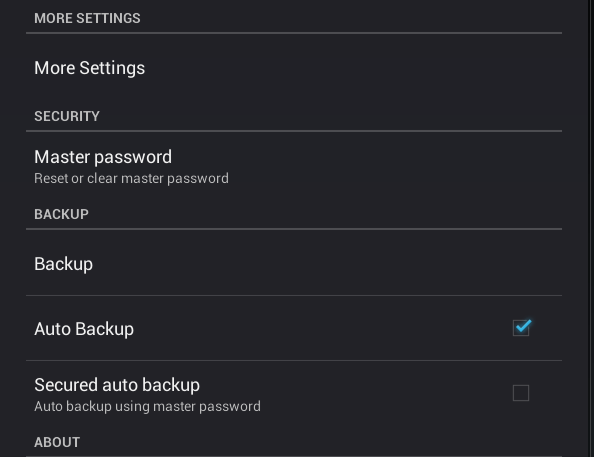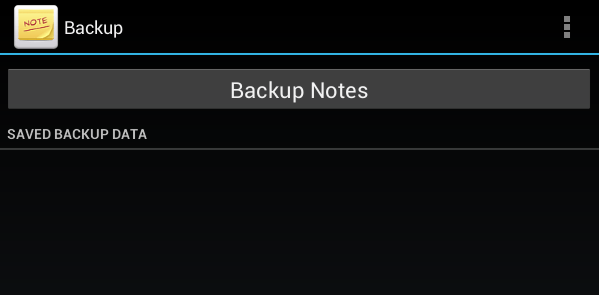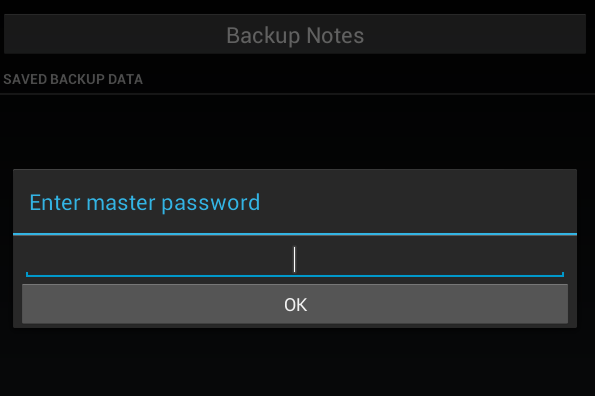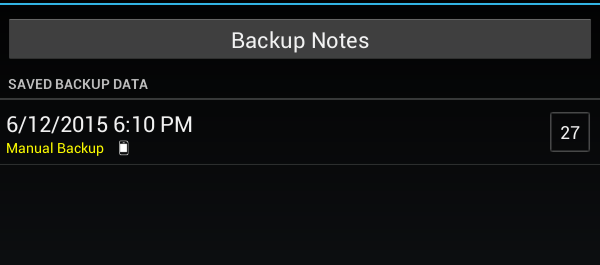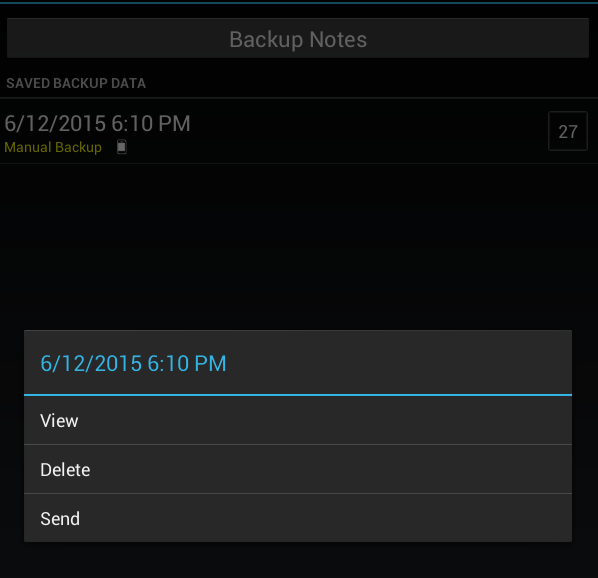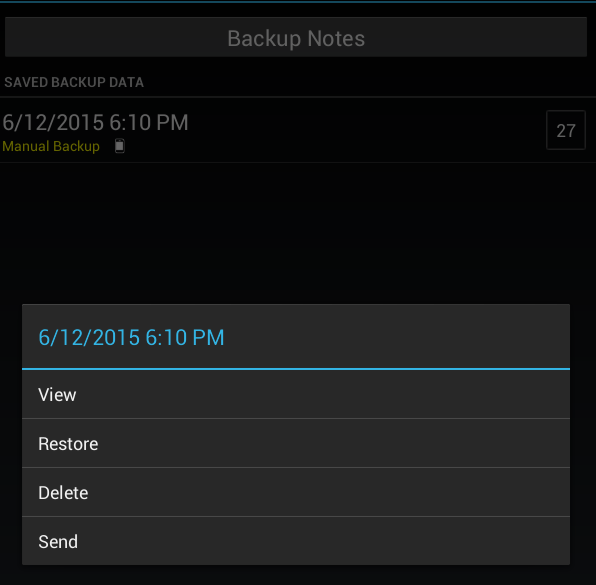ColorNote is without a doubt one of the best notepad apps for Android. Not only does it let you create and save checklists and notes, you can also save them into your calendar. That’s not all. ColorNote also provides a sync option so you can easily access and update your notes across multiple devices.
The thing is what if you’re changing phones or transferring data from one device to another? You will definitely need to back up your phone data and that, of course, includes the data that you’ve saved using ColorNote. If that’s the case, then here’s how you can back up and restore your data in the said notepad app.
How to manually backup and restore notes in ColorNote for Android
- Open your ColorNote app on Android.
- Once you’re on your ColorNote app, swipe from left to open the menu and then go to “Settings”. Alternatively, you may just press the menu icon at the top-right side of the notes screen.
- On the settings screen, scroll all the way down to the “Backup” section then choose “Backup”.
- On the backup screen, select “Backup Notes” and then enter your ColorNote master password. Press “OK” to confirm.
- Wait while the app generates a backup copy of your data and once done, it will show up on the “Saved Backup Data” list.
- If you long-press on the backup file, you may choose to view or send it to your computer or another device via Bluetooth, email or Skype.
Restoring your data
The process is similar to backing up your data but once you’re on the “Backup” section, all you need to do is to choose one of the available backup files on the list. Long-press on that file and on the menu that appears, select “Restore”.
That’s it. All of your notes will be automatically restored. If you choose “View”, you’ll be able to selectively choose the notes that you wish to restore.

 Email article
Email article