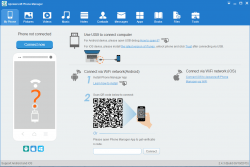 The process of backing up files from your mobile device can be quite a hassle. This is especially true if you don’t have a reliable tool that helps you manage, back up or restore your files. Of course, there are a lot of data management tools out there but what if you’re looking for something that almost does it all? So whether it’s just a simple task of transferring files from phone to PC or creating a complete backup copy of your phone apps, contacts and messages, you can do it in the easiest way possible. If that’s what you’re looking for, then maybe it’s time for you to check out the “Apowersoft Phone Manager”.
The process of backing up files from your mobile device can be quite a hassle. This is especially true if you don’t have a reliable tool that helps you manage, back up or restore your files. Of course, there are a lot of data management tools out there but what if you’re looking for something that almost does it all? So whether it’s just a simple task of transferring files from phone to PC or creating a complete backup copy of your phone apps, contacts and messages, you can do it in the easiest way possible. If that’s what you’re looking for, then maybe it’s time for you to check out the “Apowersoft Phone Manager”.
What Is It and What Does It Do
Main Functionality
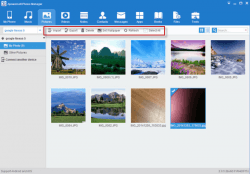 The Apowersoft Phone Manager is a one-stop phone management tool that supports both Android and iOS platforms. You can install the tool on your Windows computer. So basically, you connect your Android or iOS device to your computer. Once connected, you may manage the data on your phone directly on your computer. You can view, transfer and delete photos. You can also do the same for music and videos. That’s not all. The said software also provides efficient backup and restore tools. With it, you can quickly back up your contacts, messages, call history, bookmarks and even your apps. It even lets you display the screen of your phone or tablet on your PC and then take a screenshot.
The Apowersoft Phone Manager is a one-stop phone management tool that supports both Android and iOS platforms. You can install the tool on your Windows computer. So basically, you connect your Android or iOS device to your computer. Once connected, you may manage the data on your phone directly on your computer. You can view, transfer and delete photos. You can also do the same for music and videos. That’s not all. The said software also provides efficient backup and restore tools. With it, you can quickly back up your contacts, messages, call history, bookmarks and even your apps. It even lets you display the screen of your phone or tablet on your PC and then take a screenshot.
Pros
- Has a versatile functionality
- Very stable, fast and reliable
- User-friendly interface
- Offers three simple ways to connect your device to your PC – via USB, Wi-Fi or QR code
- Lets you connect and manage multiple devices at the same time
- Supports both Android and iOS platforms – works well on almost any device regardless of the phone brand or model
- Facilitates easy file transfers from phone to PC or vice versa
- Lets you manage your phone files (photos, music, videos, notes, contacts, messages, books, documents, etc.) directly on your PC
- Provides efficient data backup and restore options
- Displays phone or tablet screen on PC with screenshot options
- Displays your device properties, battery and storage status
Cons
- Has difficulty connecting to devices running on older Android OS versions (ex. Android 2.3 Gingerbread)
Discussion
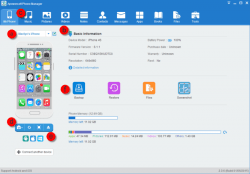 The way how the Apowersoft Phone Manager tool works is simple and straightforward. First, you download and install it on your Windows computer. Just follow the on-screen guide as it is shown on the installation manager. Once successfully installed, you need to prepare the device that you want to connect. What’s great about Phone Manager is that it offers a detailed guide on its home menu on how to set up or prepare your device. Do note that the process is different for Android and iOS.
The way how the Apowersoft Phone Manager tool works is simple and straightforward. First, you download and install it on your Windows computer. Just follow the on-screen guide as it is shown on the installation manager. Once successfully installed, you need to prepare the device that you want to connect. What’s great about Phone Manager is that it offers a detailed guide on its home menu on how to set up or prepare your device. Do note that the process is different for Android and iOS.
As I’ve mentioned above, you can connect your device to your PC using Phone Manager in three different ways. For the old-school but more reliable option, you can choose to connect via USB cable. With it, you need to make sure that you’ve enabled the USB debugging option first on your Android device. For iOS, you need to install the latest version of iTunes, unlock your phone and then choose “Trust” when prompted.
With that being said, Phone Manager will automatically detect your device. You’ll know when it’s been successfully connected because your device details will be automatically shown on the home screen. After that, just click any of the available options in the toolbar. Most of the options are easy to understand so you really won’t feel confused or lost. If you click on “Pictures”, then you will be able to manage the photos on your phone directly on your computer. The same process applies if you click on the Videos and Music options.
If you click on “Files”, you can view and manage your phone files and folders just like the way that you do on your file explorer app. Now, if you want to create a backup, just go to “Tools”. The backup option lets you back up your phone contacts, messages, call history, bookmarks and apps in one go. If you want to restore files from previous backup versions on your PC, you may also do so.
All in all, I commend the Apowersoft Phone Manager tool for its versatile functionality. I also like the fact that it lets users connect and manage multiple devices at the same time. Plus, it lets you display your Android screen on your PC without even rooting your device. You can even take screenshots or copy the screen to clipboard. It’s also fast, reliable and stable enough for you to use on a regular basis.
The only drawback, I guess, is the fact that it failed to recognize some of my older Android devices. Other than that, the tool worked really well and it’s definitely worth a try.
Conclusion and Download Link
The Apowersoft Phone Manager is a very efficient phone data management, backup and recovery tool. It is highly recommended for every Android and iOS users. So whether it’s about efficiently managing your phone data, creating a backup or restoring files from previous backup versions, this tool can do it all. You may encounter some problems when connecting it to older Android devices but its pros have definitely outweighed its cons.
Price: 3-day Free Trial, Pro – starts at $39.95
Version reviewed: 2.4.3
Supported OS: Windows XP, Vista, 7 and 8 (64-bit)
Download size: 43.9MB
VirusTotal malware scan results: 2/51
Is it portable? No
Apowersoft Phone Manager homepage

 Email article
Email article



