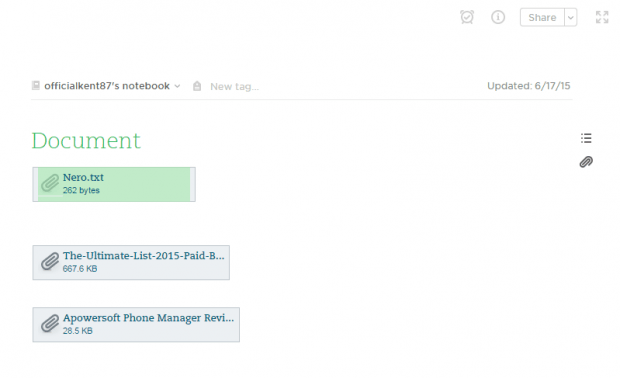If you’re using Evernote for Android, you can save file attachments by simply tapping on the “Save attachments” option from the note menu. Now, what if you’re using Evernote for Web? Is the process also the same? Well, not quite. As a matter of fact, it’s much easier to download and save file attachments in Evernote Web but there are also certain disadvantages.
If you’re using Evernote for Android, you can save file attachments by simply tapping on the “Save attachments” option from the note menu. Now, what if you’re using Evernote for Web? Is the process also the same? Well, not quite. As a matter of fact, it’s much easier to download and save file attachments in Evernote Web but there are also certain disadvantages.
How to download and save file attachments from Evernote Web
- So let’s just say that somebody shared to you a note on Evernote with file attachments. Now, you want to download and save those files to your computer.
- What you need to do first is to log in to your Evernote Web account.
- Once logged in, look for the note that’s been shared to you and then view it.
- Click on the file attachment that you wish to download.
- If the file attached is a photo, you can right-click on it and then choose “Save image as”.
- If the file attached is a text file, doc file, spreadsheet or presentation, just click on the file and then click “Save” from the “Save as” dialog. You may also rename the file and set its target folder location.
- Now, if the file that you’re trying to save is a PDF file and you’re using Chrome, it will be automatically loaded on your browser’s native PDF viewer. You may then choose to save or print the file straight from the viewer.
- So that’s it. Unlike the Evernote for mobile app, you can’t preview the text files and other types of documents attached to your note on Evernote Web. You can only view the files right after download.

 Email article
Email article