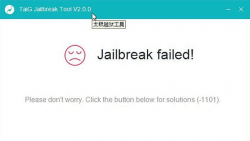 When third-party developers create tools for jailbreaking, they usually offer the tool up for grabs via a Windows operating system first because most people have Windows. That’s not great for many iPhone, iPad and iPod touch owners, though, as a large chunk of them are loyal to the Mac brand and run Mac OS X on laptops and desktops too. Thankfully, we found out about the way which people can learn how to Jailbrsak iOS 8.3 on Mac with TaiG with the help from a VM on Windows.
When third-party developers create tools for jailbreaking, they usually offer the tool up for grabs via a Windows operating system first because most people have Windows. That’s not great for many iPhone, iPad and iPod touch owners, though, as a large chunk of them are loyal to the Mac brand and run Mac OS X on laptops and desktops too. Thankfully, we found out about the way which people can learn how to Jailbrsak iOS 8.3 on Mac with TaiG with the help from a VM on Windows.
As is so often the case, whenever you try something crafty, things don’t always turn out the way you planned. One error for people running the virtual machine is “Sorry, this application cannot run under a Virtual Machine”. If you are finding that error and need a fix, try using the guide below.
HOW TO FIX THE SORRY, THIS APPLICATION CANNOT RUN UNDER A VIRTUAL MACHINE ERROR
1. Completely shut down the Virtual machine.
2. Open the Virtual machine folder under: /Documents/Virtual Machines/
3. Right-Click the mouse on the Virtual Machine.
4. Choose the “Show package Contents” option.
5. Search the list for the file with .vmx in it.
6. Right-Click the mouse over that file and choose to Open With Text Edit.
7. Scroll down to the bottom of the file and add this code: monitor_control.restrict_backdoor = “true”
8. Save the file as you would normally.
9. Start up the Virtual Machine once again.
10. Run the TaiG tool from the VM.
You should find the TaiG iOS 8.3 Jailbreaking tool works flawlessly now. You don’t need to a add the code in the TaiG tool. That’s done automatically!

 Email article
Email article



