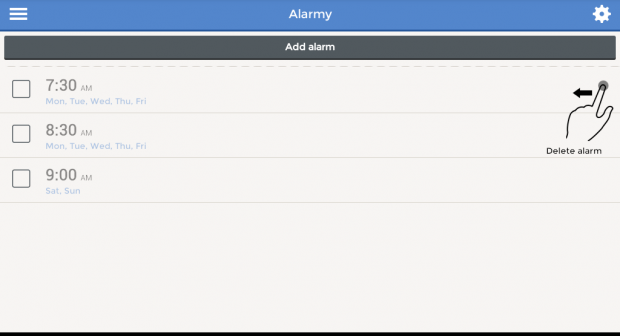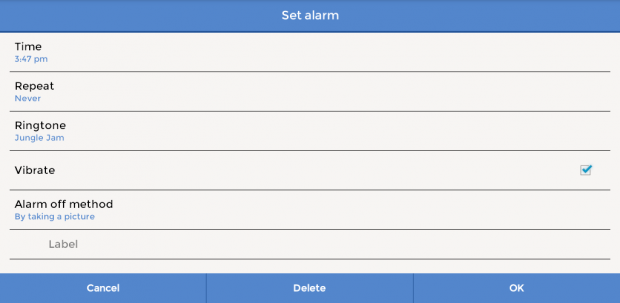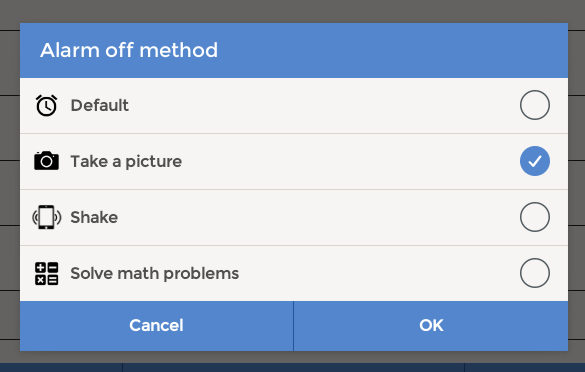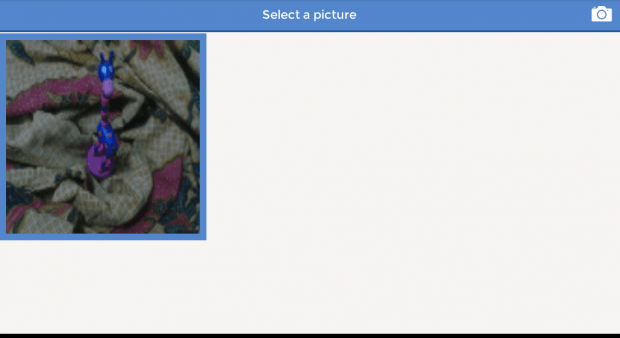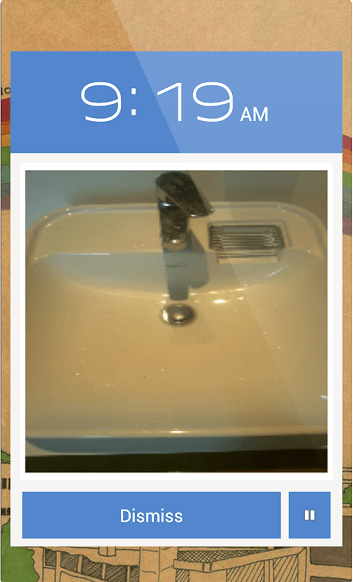In a previous post, you’ve learned a way how to turn off your alarm by taking a selfie. This time, you are going to learn another fun and interesting way to turn off your Android alarm clock by taking a photo. However, it is not the same as taking a selfie. Instead, you will be much more compelled to move and get up just so you could take a photo of a specific object or location.
How to turn off alarm by taking a photo of a place or object in Android
- On your Android smartphone or tablet, download and install the free version of “Alarmy (Sleep If U Can)” alarm clock app. Just like what its name suggests, the app won’t let you abuse the snooze button and it will definitely dare you to sleep if you can.
- Once successfully installed, launch the app from your device app drawer.
- On the Alarmy screen, just click the back and next arrows to go through its welcome guide.
- Once you’re all set, just press “Add alarm” to create a new alarm.
- You’ll then be asked to configure your alarm by setting up the time, repeat mode, ringtone, vibrate mode and alarm off method.
- As for the “Alarm off method”, make sure that it’s set to “Take a picture”. For that, you will be asked to select or register a picture. You can register a picture by choosing one from the Alarmy gallery or by simply taking a new photo of a certain place or object.
- Press “OK” to confirm.
- That’s it. Once your alarm is due, you need to take a photo again of your registered place or object. You can’t just simply snap a random photo because if the app doesn’t recognize that it’s a match, it will never let you turn the alarm off.
So go ahead and give it a try.

 Email article
Email article