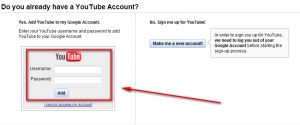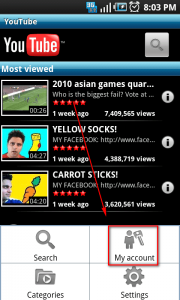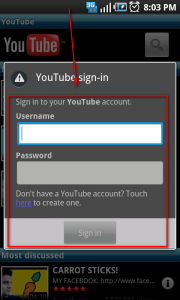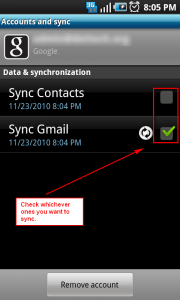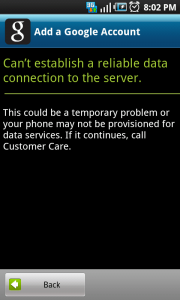 I must say I love my Android phone. (This is the point where you BlackBerry, iPhone, Nokia, and Microsoft fans cringe with hatred). However, as good as the Android platform is, it isn’t without its fair share of bugs. Typically all minor, temporary bugs on an Android phone can be fixed simply by doing a “factory reset” (look under Settings – it will be there somewhere), restoring the phone to “factory settings” (i.e. all your apps are deleted and settings are reset). (Major, permanent bugs require a patch from your phone manufacturer and/or Google.) However, frankly speaking, when you have 50+ apps on your phone – reinstalling them and customizing your phone the way you like it can be more annoying than… well let’s just say it is very annoying. So, it is always nice when a bug can be circumvented with a work around that doesn’t involve a factory reset. (Yes, this means I will be sharing a tip with you in this article allowing you to circumvent an Android bug – how did you know?)
I must say I love my Android phone. (This is the point where you BlackBerry, iPhone, Nokia, and Microsoft fans cringe with hatred). However, as good as the Android platform is, it isn’t without its fair share of bugs. Typically all minor, temporary bugs on an Android phone can be fixed simply by doing a “factory reset” (look under Settings – it will be there somewhere), restoring the phone to “factory settings” (i.e. all your apps are deleted and settings are reset). (Major, permanent bugs require a patch from your phone manufacturer and/or Google.) However, frankly speaking, when you have 50+ apps on your phone – reinstalling them and customizing your phone the way you like it can be more annoying than… well let’s just say it is very annoying. So, it is always nice when a bug can be circumvented with a work around that doesn’t involve a factory reset. (Yes, this means I will be sharing a tip with you in this article allowing you to circumvent an Android bug – how did you know?)
Ever try to sync a Google account to your Android phone and you keep running into the “Can’t establish a reliable data connection to the server” error? The phone keeps insisting you don’t have a data connection and you keep insisting back that you do have a data connection (you even try it on WiFi). Well the problem could be that the Google servers are down (it has happened in the past) so you may want to consider trying again in a few hours. Or, the problem could be an app you downloaded is causing a conflict; in which cause I highly encourage you to try to track down exactly when this problem started happening and try uninstalling recent apps you installed to see if the problem goes away. Or, the problem could just be one of the previously mentioned bugs and you can’t do a darn thing about it (short of a factory reset). If you fall into the latter group, there is a way of syncing your Google account to your Android phone (although only the contacts and e-mail will sync – the calendar will not)… through the Youtube app:
NOTE: The following instructions may differ slightly depending on which Android phone you have. However, the method to add a Google account via the Youtube app works for all Android phones.
- First of all you need to add Youtube to your Google account. So if you have not done this already, visit Youtube (from your computer) and login with the login credentials of the Google account you want to sync to your phone. After you login, you will be asked if you want to add a Youtube account to your Google account, or create a whole separate Youtube account. Add the Youtube account to your Google account:
- After you have a Youtube account attached to your Google account, run the Youtube app on your Android phone, open up the menu, and click on My Account…
…and login with your Google account (use the e-mail address and password associated with the Google account you want to sync to your phone):
- After you have signed in via the Youtube app, exit the Youtube app and go to the main Android Settings menu (you should be able to access this menu by pressing on your phone’s menu key and tapping Settings). Once at the Settings menu go to Accounts and sync. Once at Accounts and sync you should see an new entry for the Google account you just signed in with through the Youtube app; tap that account to bring it up. After the account has been brought up, check the checkbox for Sync Contacts and/or Sync Gmail, depending on what you want to sync:
- Wait for the syncing to occur.
- Profit.
That was easy. Enjoy!
Thanks wagenbach!

 Email article
Email article