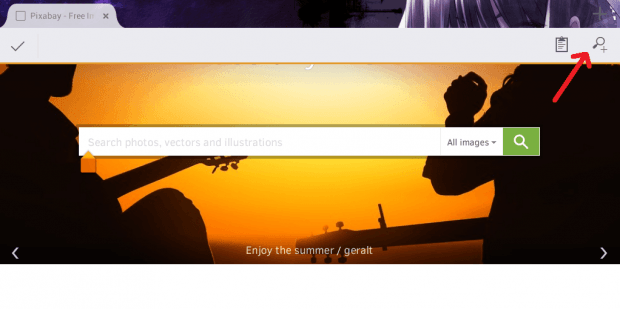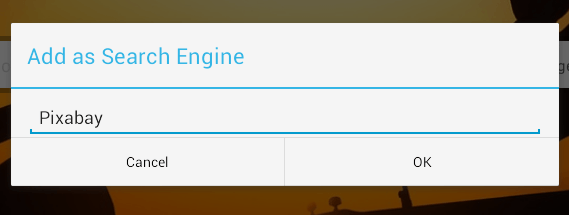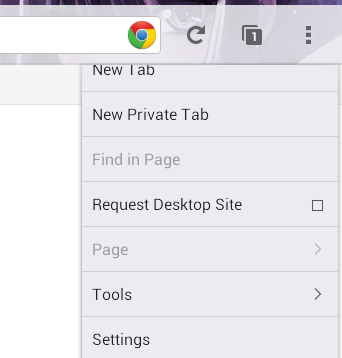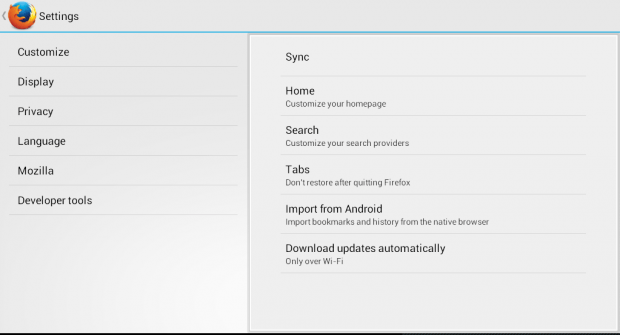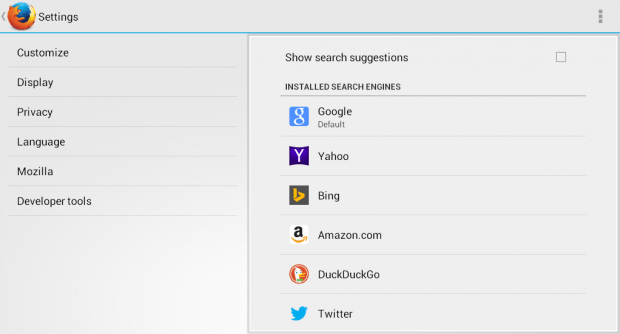Just like its desktop counterpart, Firefox for Android also supports custom search. Through this, you are free to add any website as a custom search engine in Firefox. By default, Firefox gives you the option to search via Google, Yahoo, Bing, Amazon, DuckDuckGo, Twitter and even Wikipedia. Now, if you want to add more sites to that list (ex. Flickr, DeviantArt, Pixabay), simply refer to the steps provided below.
How to add any site as custom search engine in Firefox for Android
- Assuming that you are already using Firefox as your Android mobile browser, just open it and then go to the site that you wish to add as a custom search engine (ex. Pixabay).
- Once you’re on the said site, find where its search field or search box is located.
- After which, long-press on the search field and press the search with plus icon on the top toolbar (see image above).
- On the “Add as Search Engine” dialog, enter the name of your new custom search engine and then press “OK” to confirm.
- That’s it. You may close your existing tab and then go to Firefox settings.
- Under settings, select “Customize” > “Search” and wait while your browser updates your installed search engines list.
- From there, you’ll see a list of all the search engines that you’ve added or installed in Firefox. Scroll down through the list and find the site that you’ve recently added. If it’s there, then you’ve most likely succeeded.
- All that’s left for you to do is to perform a search by typing a keyword on the Firefox address bar. While typing, the custom search engines list will automatically appear so just pick the search engine that you want.
- Now, if you wish to remove an existing search engine, just go back to your browser’s settings page. Select the search engine that you want and then press “Remove”.
It’s as simple as that.

 Email article
Email article