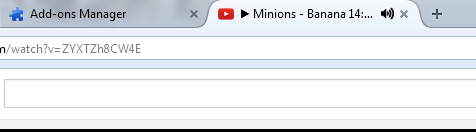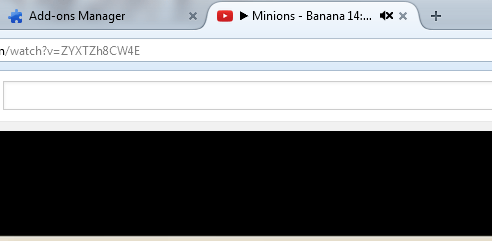Muting noisy tabs is no longer an issue for Chrome users. As we’ve already discussed in our previous post, Chrome users can now enable audio tab muting via chrome://flags. Now, how about those who are using Firefox? Is it also possible for you to silence or mute noisy tabs especially those with embedded HTML5 videos or audio? Well, it is. If you still don’t know how to do it, just follow the instructions listed in this post.
How to silence or mute noisy tabs in Firefox
- First off, open or launch your Firefox web browser.
- Next, open this link in Firefox. It will take you to the page where you can download and install the “Noise Control” add-on.
- Install the add-on to Firefox by clicking “Add to Firefox”. You’ll then be asked to confirm or verify your installation by clicking “Install”.
- Once successfully installed, you do not need to restart your browser.
- With Noise Control enabled, you can easily find out which tab is playing an HTML5 video or audio. Just like in Chrome, Noise Control will automatically display a speaker icon on each tab that’s making a noise. Do note that the speaker icon will only appear as long as the video or audio is playing. It won’t appear if the video or audio content has been paused.
- If you wish to silence or mute the tab that’s making the sound without actually stopping the video, just click the speaker icon for that tab. You will know if it’s muted because the speaker icon will have an “x” mark.
- Just click the icon again to unmute the Firefox tab.
So that’s it. You’re done.

 Email article
Email article