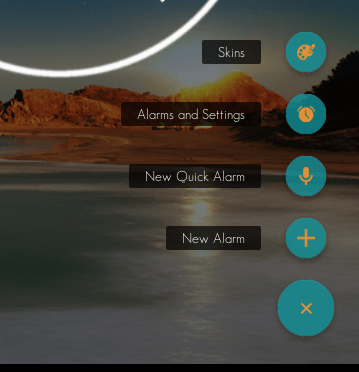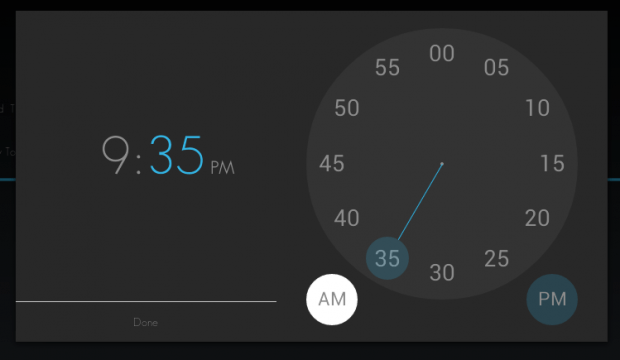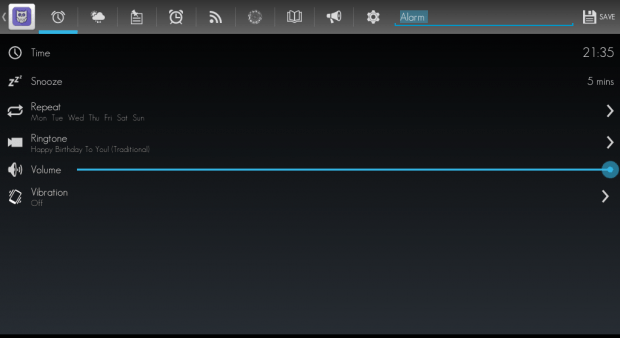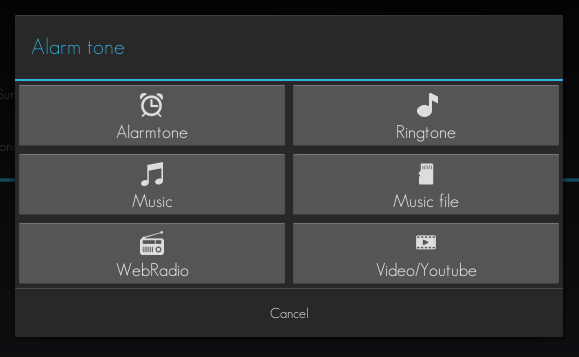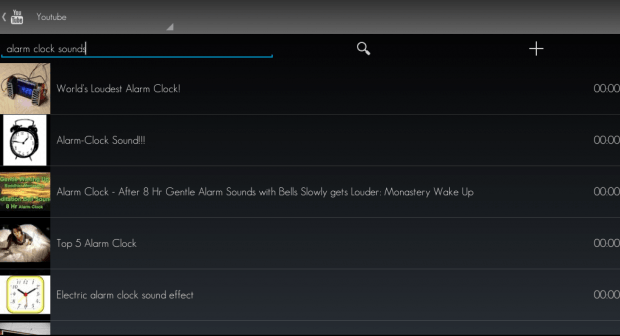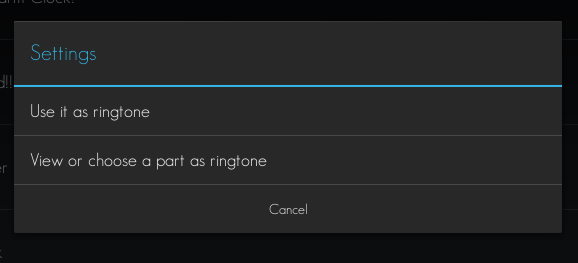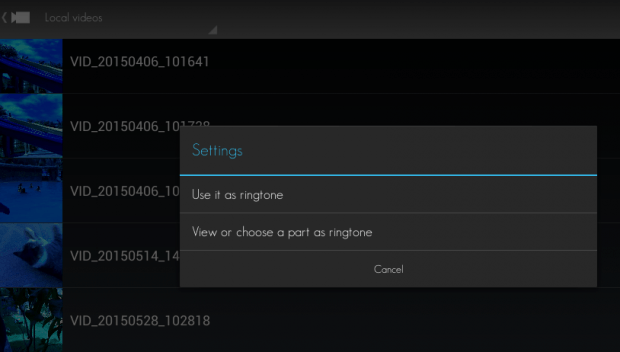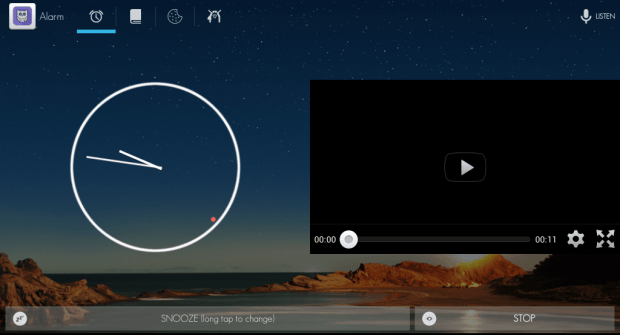In Android, there are default tones that you can use as alarm tones but you are also allowed to set a custom alarm ringtone using your local MP3 and OGG files. The thing is what if you want to set a local video or MP4 file as an alarm ringtone? How about a YouTube video? Is it possible to do these things when setting an alarm on your Android device? Well, by default, it’s usually not possible but you may do so through the use of a third-party app.
How to set a local or YouTube video as alarm tone in Android
- On your Android smartphone or tablet, download and install the “zZzAlarm” app from the Play Store.
- Once installed, open the zZzAlarm alarm app and go through its welcome guide.
- Once you’re all set, tap “Close” on the welcome guide screen and then press the small plus button at the bottom-right corner of the zZzAlarm alarm screen.
- On the menu that appears, select “New Alarm” and then set the alarm time by moving the clock dial. To confirm, press “Done”.
- After setting the alarm time, go to the new alarm options screen. Set the snooze interval, repeat mode, vibration, etc. Adjust the alarm volume and then select “Ringtone”.
- On the ringtone menu, select “Video/YouTube”.
- If you want to set a YouTube video as alarm tone, just type the video title, artist or keyword at the search bar and then on the results list, select the video that you want.
- On the dialog that appears, select “Use it as ringtone”.
- If you want to set a local video or MP4 file as alarm tone, select “Video/YouTube” from the ringtone menu and then select “Local videos” from the menu bar.
- Select the local video that you want and on the settings dialog, select “Use it as ringtone”.
- Back on the new alarm options screen, set your desired alarm name at the top bar and then don’t forget to press “Save”.
- Once your new alarm is all set, all you need to do is to wait for its due time. When it’s time for your alarm to ring, it will automatically play the video together with its analog clock. Just press “Stop” to stop the alarm and then confirm by selecting the check button.
That’s it. You’re done.

 Email article
Email article