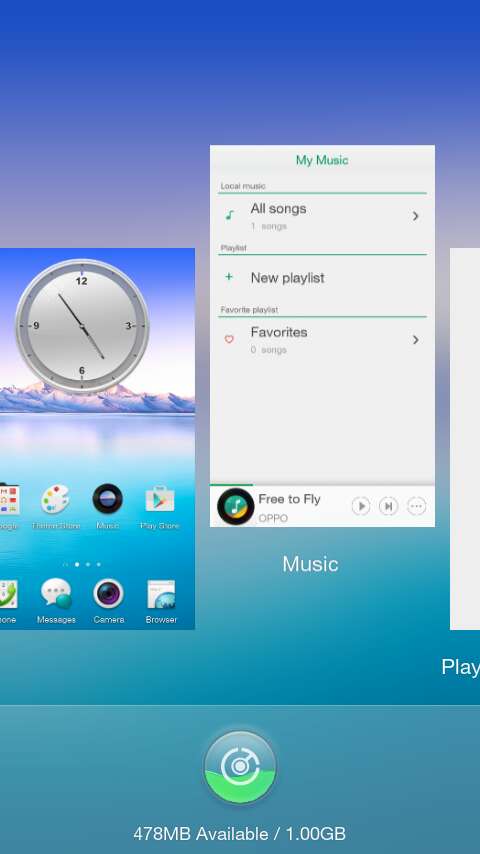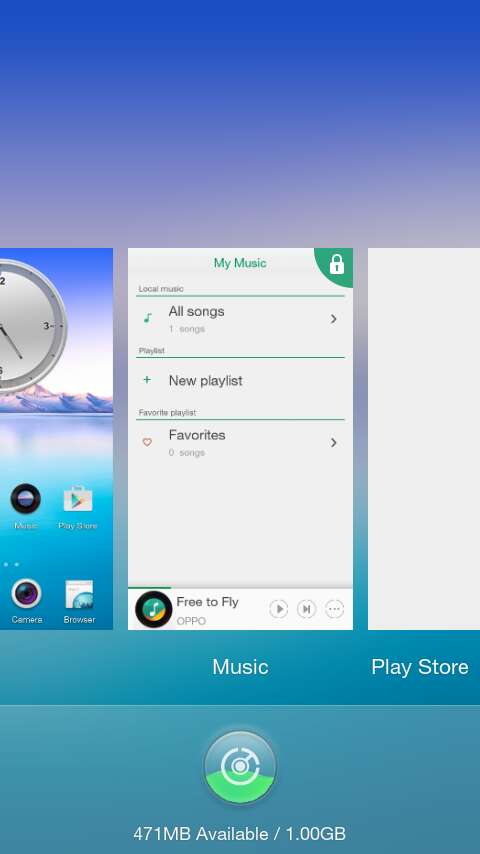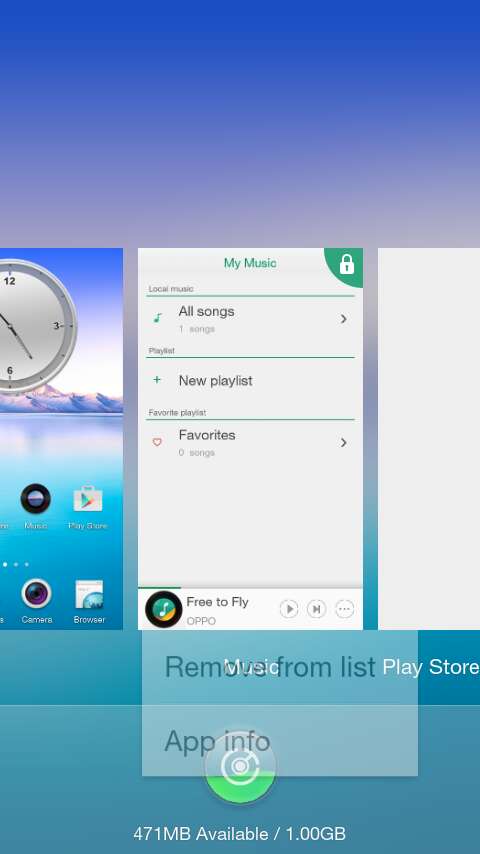The Joy 3 is Oppo’s latest addition to its ever-growing list of smartphones. It sports a 4.5 inch display, a 5 megapixel rear camera, 1GB memory and 4GB of internal storage. With its specifications, it is definitely capable of handling multiple tasks and applications. The thing is it runs on ColorOS 2.0. Its OS may be based on Android but there are notable differences when it comes to its core features and functionality. For example, it flaunts its screen-off gestures which let you use your phone even when the screen is turned off.
Speaking of which, the steps for killing tasks or closing background apps on Joy 3 is also a bit different from other Android phones. Here’s how you can get it done.
How to kill tasks or close background apps on Oppo Joy 3
- On your Oppo Joy 3 smartphone, go to the home screen.
- After which, long press the menu button (it’s the soft key on the left side of the home button).
- By then, you’ll see the interface for the app manager/task killer. You’ll see the thumbnails of your background apps as well as your phone’s available memory.
- To kill a task or app, just select and swipe it upwards.
- Swipe the task or app downwards to lock it. When locked, you won’t be able to kill the task or app. Swipe it again on the same direction to unlock.
- If you long-press on an app or task, you’ll be able to remove it from the list or view its information page.
- Now, if you want to kill all background apps at once, just press the circle icon at the bottom of the screen. Once done, you will be automatically taken back to your phone’s home screen.
That’s it. You’re done.

 Email article
Email article