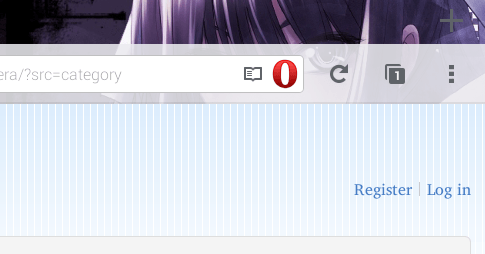If you were able to read our post on how to open Firefox pages with Chrome, then you might also be interested in learning how to do it with Opera for Android. As a matter of fact, the process is similar but you will need to install a different add-on. So without further ado, here are the steps on how to open Firefox pages with Opera on your Android tablet or smartphone.
How to open Firefox pages with Opera in Android
- First of all, you must have both mobile browsers on your Android device. You may download and install Firefox and Opera from the Play Store.
- After which, open this link on your Firefox mobile browser. It will take you to the download page of the “Open with Opera” add-on.
- On the said add-on page, tap the “Add to Firefox” button and when you see an installation dialog box, just select “Install”.
- Once successfully installed, you can enable or disable the Open with Opera add-on via your browser’s add-ons manager. Just type about:addons on your Firefox address bar and then hit “Enter” or “Go”.
- So that’s basically it. The Open with Opera add-on will automatically add its icon to your Firefox browser’s address bar.
- So whenever you’re viewing a page in Firefox that you want to open with Opera, just tap the said icon and you’re done.
Anyways, if you have such add-on, you can easily switch back and forth Firefox and Opera. This will really come in handy especially if one browser fails to load a page because of unsupported plug-ins or coding errors.

 Email article
Email article