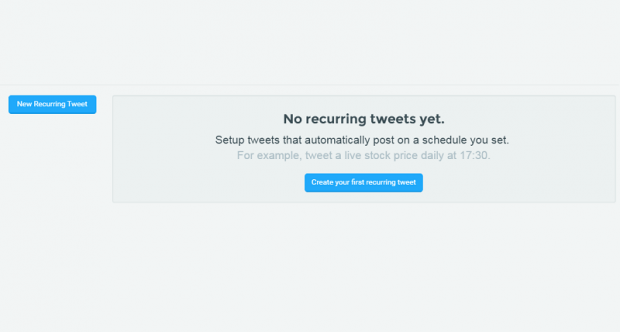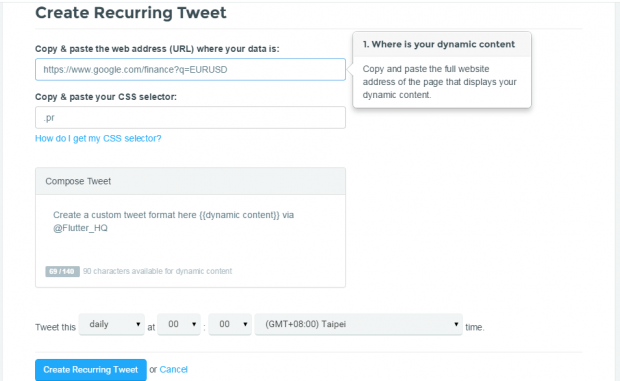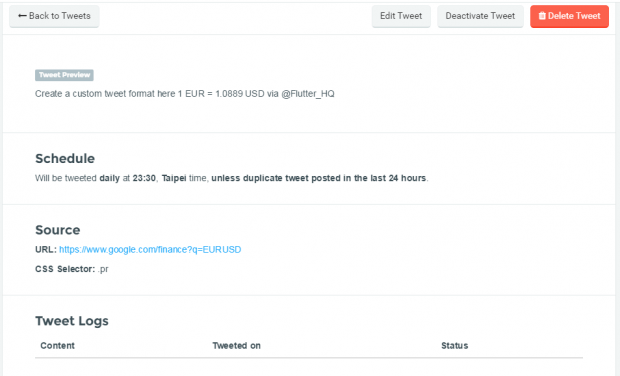Twitter automation is quite popular among social media managers and online marketers. By automating your tasks, you can post tweets, send auto-replies and direct messages at a scheduled time without any hassle. You can also post recurring tweets with dynamic content by automatically pulling them out from their sources.
Speaking of which, there are numerous methods for posting recurring tweets. You can make use of IFTTT, RSS and other third-party apps. Now, what if you want to post a recurring tweet with dynamic content (ex. weather updates, currency rates, lottery results, TV show ratings, sports scores, etc.)? Well, if that’s the case, then this simple step-by-step guide might help you out.
How to post recurring tweets with dynamic content on Twitter
- Open this link on your web browser (ex. Chrome, Firefox). It will take you to the homepage of “Flutter”, a free web app for posting recurring tweets on Twitter.
- Once you’re on Flutter, sign in using your Twitter account and enter your new account details.
- After doing so, you’re all set to create your first recurring tweet. Do note that Flutter only allows one recurring tweet for free accounts. If you want to create more, you’ll have to upgrade to its Pro plan.
- On your Flutter dashboard, click “New Recurring Tweet”.
- Next, copy and paste the link or web address of the site or page where your data is located. For example, if you’re going to get the latest currency exchange rate for EUR to USD from Google Finance, then copy the URL of the said page.
- Moving on, you’ll be required to copy and paste your CSS selector. It is basically the exact section of the page where your dynamic content is located. For this, you’ll need to have at least a basic knowledge about CSS. If you don’t, you can read Flutter’s help guide for more info.
- What’s next? Set a custom format for your tweet in the “Compose tweet” section. Make sure to include the {{dynamic content}} element on your tweet.
- Finally, set a scheduled date and time for your recurring tweet. Once you’re done, click “Create Recurring Tweet” to confirm.
- On the next page, you’ll be able to preview your recurring tweet with dynamic content. You may then edit, deactivate or delete your recurring tweet whenever you want. When the time is up, Flutter will automatically post your tweet to your timeline.
That’s it. You’re done.

 Email article
Email article