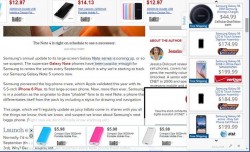 Are you seeing many new ads over your display when visiting websites? It might be new Wordsurfer adware that’s causing the problem. Wordsurfer is part of the Adware.Vitruvian network which includes other adware, such as CleverSearch and QuickSurf. Often these ads run extremely heavy and cause your computer to not work as fast as they usually would without the infection. Furthermore, your browsing experience is hindered with far too many unwanted ads covering the content.
Are you seeing many new ads over your display when visiting websites? It might be new Wordsurfer adware that’s causing the problem. Wordsurfer is part of the Adware.Vitruvian network which includes other adware, such as CleverSearch and QuickSurf. Often these ads run extremely heavy and cause your computer to not work as fast as they usually would without the infection. Furthermore, your browsing experience is hindered with far too many unwanted ads covering the content.
REQUIREMENTS
- The program we are using today is free to install. It does not scan your computer and ask for a payment before it solves the problem.
- You must be using the infected computer.
HOW TO REMOVE WORDSRUFER ADWARE FROM A COMPUTER
Removing the program
- Navigate to Start > My Computer > Add or Remove Programs/Uninstall Program.
- Wait for the list to populate.
- Scroll down the list until you find WordSurfer 1.10.0.19.
- Click and uninstall Wordsurfer following the on-screen instructions.
– watch the screen closely as these programs have a tendency to try tricking you into clicking the wrong option before the uninstall completes. - Now you have removed the program it’s time to run some Adware Cleaner and clean your computer for any hidden files that can cause it to come back.
Scanning your computer with a free adware removal tool
- Download the AdwCleaner from here.
- Open the tool after it’s finished downloading and click the Scan option.
- Wait until the scan completes before clicking the Clean button.
- The AdwCleaner tool now cleans any infections on your computer. It should pick up the WordSurfer program, ads well as any other adware files you might have on the system.
- Close any browser during the cleaning if the tool asks you otherwise it can’t do its job properly.
- Once the cleaning is complete, the AdwCleaner tool will prompt you to restart the computer. Click the OK button and wait for the computer to reboot.
- Log into your user account or start up the computer, as you were using it before.
- You should see a log file of the completed scan and clean issued by the AdwCleaner team.

 Email article
Email article



