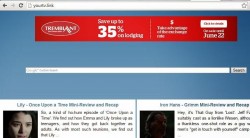 A new browser hijacker, namely YourTV.link is now pestering people and redirecting browsers to the http://yourtv.link homepage where a Google custom search box is installed as a fake search engine landing page. That search box is safe to use, but it acts as a way to make advertising revenue and that’s why they are redirecting your browsers. Thankfully, the usual malware and adware specialist have updated their software to help us get rid of this browser hijacker.
A new browser hijacker, namely YourTV.link is now pestering people and redirecting browsers to the http://yourtv.link homepage where a Google custom search box is installed as a fake search engine landing page. That search box is safe to use, but it acts as a way to make advertising revenue and that’s why they are redirecting your browsers. Thankfully, the usual malware and adware specialist have updated their software to help us get rid of this browser hijacker.
CAUSES
- You likely clicked on a link that contains the browser hijacker. The link might have been something you downloaded such as a torrent file, or a link associated with an untrustworthy website.
REQUIREMENTS
- You need to be using the infected computer.
- The program we are using during this guide is a free tool. It won’t attempt to solve your problem and then ask for a payment to fix it.
HOW TO REMOVE YOURTV.LINK BROWSER HIJACKER FROM YOUR COMPUTER
Virus removal
- Download the AdwCleaner from this page. You’ll see a large blue button on the right side of the page. Click it.
- Open the AdwCleaner file and click the “Scan” button. It is now scanning for any infections on your computer. One of them it picks up should be the browser hijacker. It will also pick up any other infections of adware you might not know you have.
- Click the “Clean” button once the scan is finished. It may ask you to close your browser tabs so it can properly clean your computer. Do as it requests.
- Once the AdwCleaner tool completes cleaning your computer, it will prompt you to reboot the computer. Follow the command.
- Log in to your user accounts or start up the computer how you usually would.
- You’ll see a log which shows you everything the nifty tool finished cleaning.
Browsing resetting
- The AdwCleaner tool works wonders for cleaning your internal system, but to finish the job properly, you might need to reset your browser.
- For Google Chrome and Internet Explorer browsers, that means clicking the Settings > Show Advanced Settings or Settings > Advanced and choosing the reset option.
- Firefox users must click the three lines available from the top right side of the browser. Now click the question mark at the bottom of the pop up menu. Choose the “troubleshooting information” option from the menu, lastly, click the “Refresh Firefox” option.
- Safari users must click the Gear icon on the top right side of the screen, followed by “Reset Safari” from the menu.

 Email article
Email article



