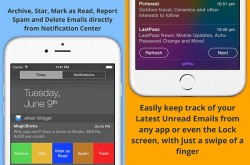 If you are someone who browses the web often, you probably are no stranger to finding a great deal of emails you don’t ever recall signing up to have. Many websites will take advantage of an automatic sign up to get you involved in their subscription list after you click a button while others seem to appear without the slightest clue where in the heck that came from.
If you are someone who browses the web often, you probably are no stranger to finding a great deal of emails you don’t ever recall signing up to have. Many websites will take advantage of an automatic sign up to get you involved in their subscription list after you click a button while others seem to appear without the slightest clue where in the heck that came from.
Suffice to say managing your emails is critical in modern-day life. Those of you who work a job that requires emailing back and forth will know the pain of an ineffective and inefficient system where they keep building up and it seems like you are losing days of your life deleting old mails. While there’s likely never going to be the perfect magical fix to completely optimize your way of knowing what’s in your inbox and deleting unwanted mail within seconds, we can now at least manage our emails far more effectively, without the need to even open an app or unlock our iPhone’s. Sounds cool? It is.
Ironically, you will need to spend a couple of dollars on an app, but the secret is the app works as a widget on your iPad or iPhone. For a couple of bucks it’s well worth checking out.
REQUIREMENTS
- As of today, the app is only useful for people with Gmail and Google Apps. However, the developer has assured support for other clients is coming.
HOW TO MANAGE EMAILS FROM THE IOS NOTIFICATION CENTER
- Download the eMail Widget from the App Store.
- Notice the widget available from the Notification Center.
- Log in with your Gmail and/or Google Apps credentials.
- Observe your inbox come live in the Notification Center.
- You can now easily manage your email, read, delete, mark as read and star mails directly.

 Email article
Email article



