Using a new operating system is great, but if there’s one thing you should always learn it’s how to export contacts because it’s a common occurrence to have to one day export and import them. While not as common to export contacts from a mobile phone, contacts on Mac OS X are still vital for many. Here’s how to export contacts on Mac OS X the right way:
HOW TO EXPORT ALL CONTACTS FROM MAC OS X
- Open the Contacts application.
- Click the “All Contacts” option.
- Click the “File” option from the menu present on the top of the screen.
- You should now get a list opening. Scroll down the list until you see “Export”.
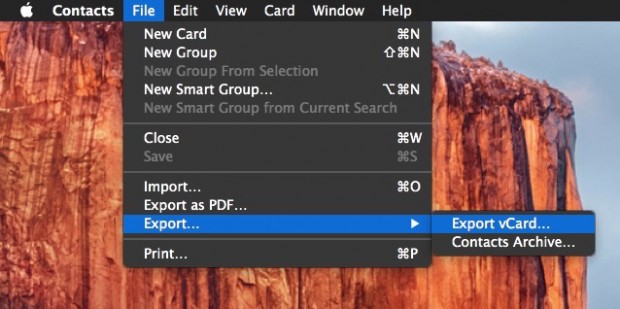
- Once you hover the mouse over the Export option, it will show an extra two sub-menus. That’s because you now have two choices: Export vCard and Contacts Archive.
- We recommend choosing vCard for most formats. The Contacts Archive works best for Mac users only who wish to export directly to the Contacts app or the Address book.
- Once you choose which direction to go in, the next screen will let you save the file. Fill in a file name you will remember in the “Save As” field.
- Choose the saving location. We recommend saving the file to the desktop so it’s easy to find later. Additionally, when you are done with it, the desktop makes for an easy location to delete the file.
HOW TO EXPORT A SINGLE CONTACT FROM A LIST
- Sending a single contact is different from sending the full contacts list. If you only want to save one contacts and export it, there’s a great deal of wasted space and time on the others. So, here’s how to skip that and just export the one contact:
- Navigate to the Contacts application.
- Use the search field and type the name of the contacts you wish to export.
Keep that contact name selected and click “File” and “Export”. - Make the choice between the two different file types again.
- Save the file with the name of the contact so you know who it is.
- That’s all you need to learn. Hopefully you are now well connected.

 Email article
Email article



