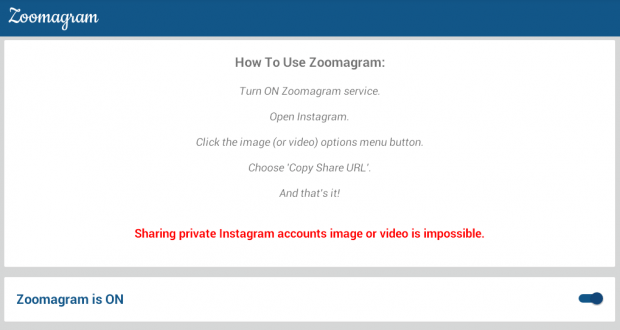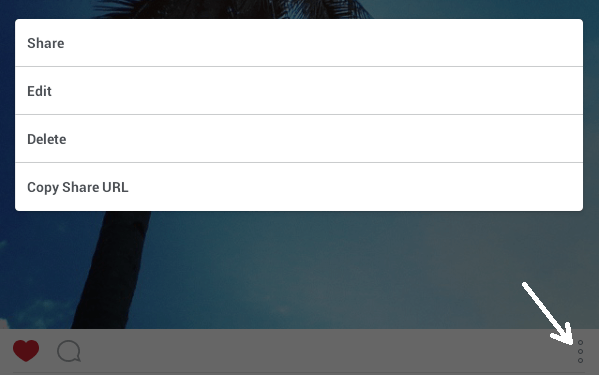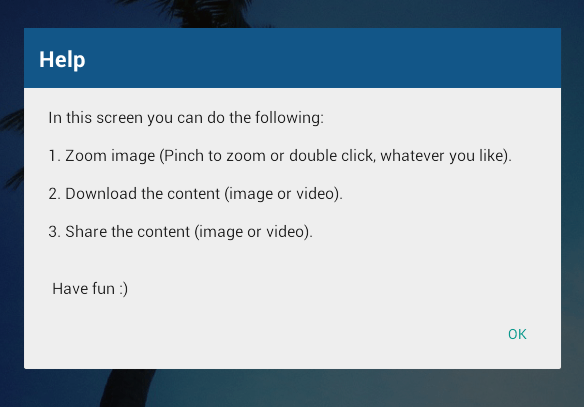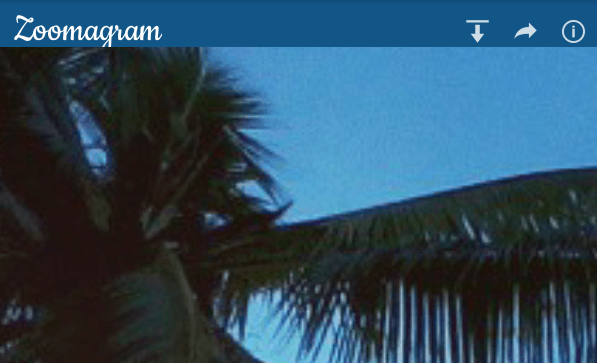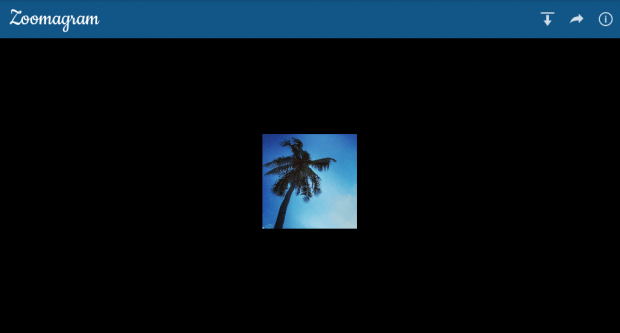Instagram usually allow its users to upload and apply a wide range of filters to their photos. However, like videos, you can’t do more than just view the photo in its default squared size. You can’t rotate the photo, you can’t save it locally and you can’t even zoom it in or out for a change of view.
The good thing is if you have Instagram on Android, you can use a third-party app to zoom in or zoom out photos in the easiest way possible.
How to zoom in/out photos in Instagram for Android
- First, you need to download and install a free app from the Play Store called “Zoomagram”.
- After installing Zoomagram, open it and then switch it “ON”.
- Next, open your official Instagram app and then select any photo that you want to zoom in or out. It does not need to be your own photo. It can be a photo of any Instagram user.
- Press the menu icon for the said photo and then on the list of options, select “Copy Share URL”.
- That’s it. Wait for at least a second and Zoomagram will automatically load the photo to its zoom screen.
- On the zoom screen, you may “pinch to zoom” or “double tap” the photo to zoom it in or out.
- That’s not all. You may also choose to download and save the photo to your local storage or share it via Bluetooth, email, Facebook, Twitter, etc.
- If you no longer want to use the “Zoom” feature, just press the back button to return to your Instagram app.
It’s as simple as that.

 Email article
Email article