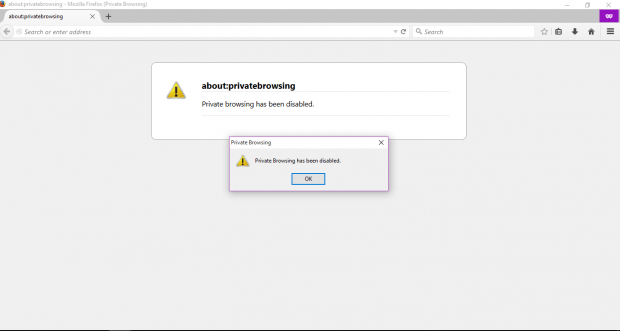Like Chrome, Firefox also supports private browsing. With private browsing, your browsing activity will leave no trace on your browser. This is good especially if you want to visit sites that you don’t want to appear on your browsing history. The thing is what if you want to monitor someone’s browsing activity (ex. work, kids, etc.)? Well, if that’s the case, then disabling the private browsing feature in Firefox would be a good option.
How to disable private browsing in Firefox
- Open or launch Firefox.
- Next, click and open this link on your Firefox web browser. It will take you to the “Disable Private Browsing” add-on page.
- Install the add-on to Firefox by clicking the “Add to Firefox” button. Click “Install” when prompted.
- Complete the installation by restarting your web browser.
- As you can notice, the add-on will not add any icon to your Firefox toolbar. This is good because others can’t easily tell whether you’re using the Disable Private Browsing add-on or not.
- Also, even if they view the installed add-ons page, they still won’t be able to disable or remove the said add-on. That’s because Disable Private Browsing can only be disabled or removed while you’re using Firefox in Safe Mode.
- So that’s basically it. If you try and switch to private browsing while the Disable Private Browsing add-on is enabled, you will get a “Private browsing has been disabled” notice. Thus, you have no other choice but to switch back to normal browsing mode.
Anyways, disabling private browsing in Firefox in not really a foolproof way of keeping track of someone’s browsing activity at work or even at home. Still, it’s worth a try.

 Email article
Email article