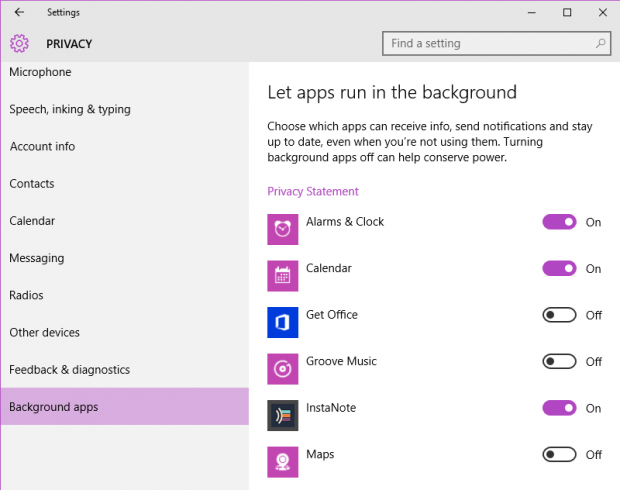In Windows 10, you can choose to leave certain apps to run in the background. This way, you can still get notifications and important information from these apps even if you’re not using them. The thing is background apps consume power plus they also increase your PC or laptop’s memory usage.
Speaking of which, there are built-in apps in Windows 10 that are automatically set to run in the background. This includes apps like Groove Music, Get Office, Maps, Microsoft Edge, Photos, Store, Xbox, etc. Now, what if you’re not really using these apps? Wouldn’t it better for you to just disable them? By doing so, you can conserve your computer’s power as well as lessen your memory usage.
How to disable background apps in Windows 10
- Click the Windows 10 Start icon on your desktop.
- Go to “Settings”.
- On the settings menu, select “Privacy”.
- On the privacy window, you’ll see a list of options on the left pane. Scroll down the list and then choose “Background apps”.
- On the right pane, you’ll see a list of apps that are running in the background.
- To stop an app from running in the background, simply switch it “OFF” and that’s it. When disabled, the app will no longer run in the background but you can always switch it back on.
- The same method applies to apps that you’ve downloaded from the Microsoft Store. Whenever you install a third-party app, it will be automatically added to your list of background apps. So just simply turn it off.
So that’s basically it. Make it a habit to check your background apps regularly.

 Email article
Email article