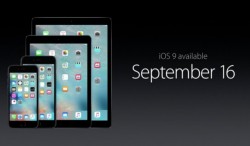 While most people are talking about how much of a game changer the latest iPhone 6S 3D touch display is, the first iOS 9 beta release comes with some revolutionary features of its own. Take the new emoji available that raises the middle finger, for example. In addition to the beta 1 release, the fruit company has a new Golden Master version available, which represents the last release before the software goes to out to the public and away from the Developers program.
While most people are talking about how much of a game changer the latest iPhone 6S 3D touch display is, the first iOS 9 beta release comes with some revolutionary features of its own. Take the new emoji available that raises the middle finger, for example. In addition to the beta 1 release, the fruit company has a new Golden Master version available, which represents the last release before the software goes to out to the public and away from the Developers program.
So far from what we are able to tell, the latest iOS 9 release focuses on perfecting last year’s iOS 8 release and not coming up with any major UI changes. The iOS 8 release from yesteryear was one of the largest changes we’d seen from an iOS release in many years. In any event, a full iOS upgrade wouldn’t be the same without at least some new features. We can see some new multitasking features aimed at iPad users to help tablet users get a better experience. Siri gets a new Proactive Assistant and could be the greatest change to Siri we’ve ever seen. Additionally, there are some security enhancements and the software will help increase battery life without any hardware upgrades needed.
Note:
- You must sign up to be a developer by creators an Apple developer’s account by pointing your browser to this link: https://developer.apple.com/programs/. Signing up to be an Apple developers gives you access to all the beta software releases and will set you back $99 annually. You can cancel that subscription at any time and can make the one time payment only if you prefer.
HOW TO DOWNLOAD IOS 9 BETA 1 AND IOS 9 GM FOR IPHONE, IPAD AND IPOD TOUCH
- Once you’ve signed up, log into the member center from this link: https://developer.apple.com/membercenter/
- Register your UDID for the device you wish to install the iOS GM or beta release. To find the UDID, turn on the computer, connect the device to iTunes, click on the device and click the serial number. You should now see the UDID under where it says ‘capacity’ and ‘phone number’.
- Click on ‘Certificates, Identifiers & Profiles’ from the main members center page.
- Click on ‘Devices’ under the iOS Apps section.
- Click the ‘+’ symbol and register the UDID in the available field.
- Navigate your way back to the main Member Center page.
- Now point to SDK > iOS > iOS 9.
- Now click the ‘Download’ option.
- Choose your software version of choice from the drop down menu. In this instance, between the GM and beta 1 versions.
- Once you’ve finished downloading the file, unzip it so you can use the IPSW file inside the zipped folder.
- Launch the iTunes app on the computer, making sure it’s the latest and up to date release of iTunes.
- Hold down Shift if you are on Windows, and Alt if you are on Mac.
- Click the ‘Restore’ option from the next screen.
- Wait for iTunes to prompt you to choose the IPSW file and upload the extracted file you downloaded earlier.
That’s it, you’re done. Wait for iTunes to finish installing your software version.

 Email article
Email article



