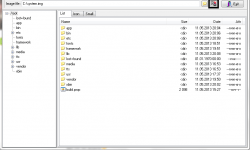 Do you often tinker with the OS of your device, but get stuck with complex procedures? Extracting files often has a requirement during how-to guides with mobile devices. Sometimes they can be as simple as right-clicking over the file and choosing the ‘extract here’ option. Other times it’s more complicated than that. Here is the guide on how to extract files from the System.img.
Do you often tinker with the OS of your device, but get stuck with complex procedures? Extracting files often has a requirement during how-to guides with mobile devices. Sometimes they can be as simple as right-clicking over the file and choosing the ‘extract here’ option. Other times it’s more complicated than that. Here is the guide on how to extract files from the System.img.
HOW TO EXTRACT FILES FROM SYSTEM.IMG
- Download the Ext4 Unpacker tool from here and extract it to the desktop.
- Download the ext2explore tool from here and extract it to the desktop.
- Download the firmware file you are using that contains the system.img in the folder.
- Double-click on the Ext4_Unpacker.exe you will find after unzipping the Ext4 Unpacker file.
- Now that you’ve launched the program, click the small folder icon to the right side of where it says “Image file” at the top of the screen.
- Browse the computer for the firmware file you want to extract.
- Click the Save As button once you’ve loaded the file. The save button is to the right of the folder icon at the top of the display.
- Choose your save location. We recommend using the desktop so you can easily find and delete it later.
- Wait the progress bar at the top of the screen as your image folder is being unpacked.
- Launch the ext2explore program you downloaded in the second step of the guide.
- Click the “File” and “Open Image” from the top left side of the display. Open the .ext4 file you just saved to the desktop.
- Highlight the file you just imported into the Ext2explore tool by clicking it once so it looks blue.
- Click the Save button from the menu. It’s the green button.
- Choose the location of where you want the unpacked the system file to be saved. We recommend the desktop again.
- The tool will now extract the files to the desktop, or the location you chose on the computer. You’ll see the progress bar on the screen so you can see when it’s complete.
That’s it! You have just finished extracting the system.img files.

 Email article
Email article



