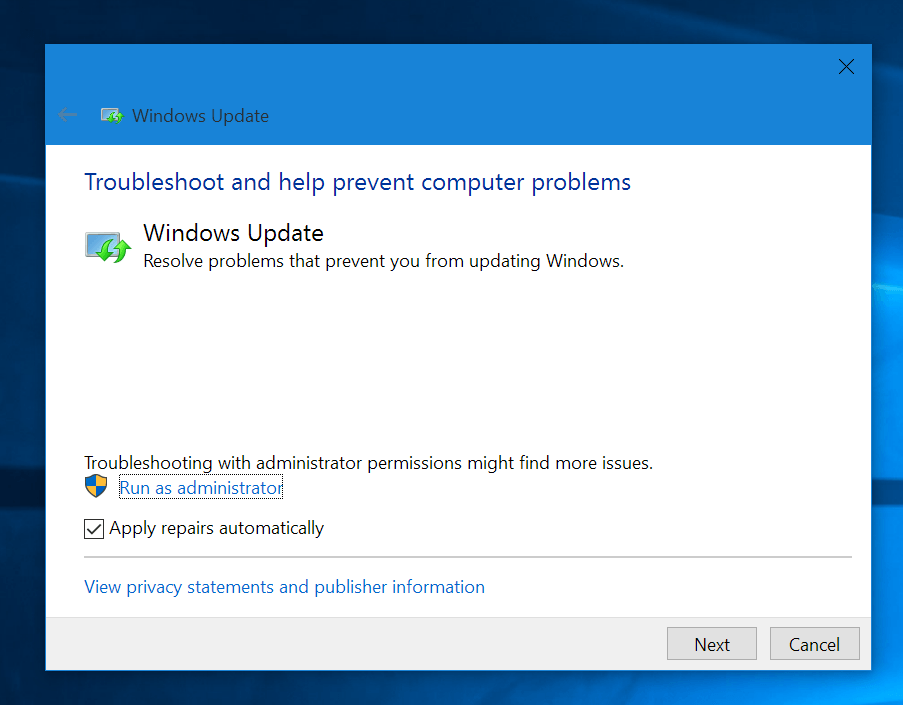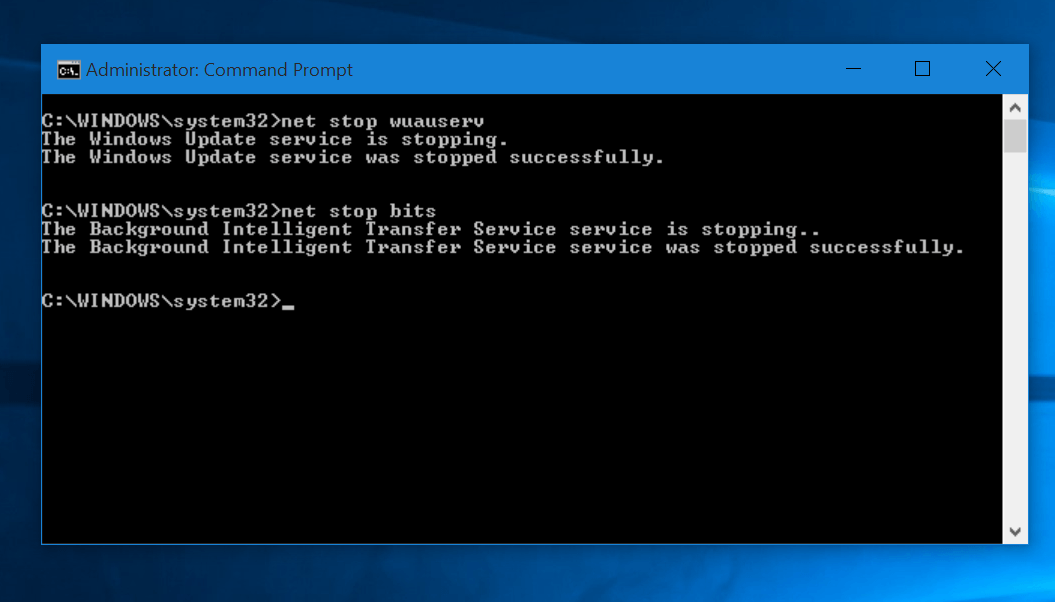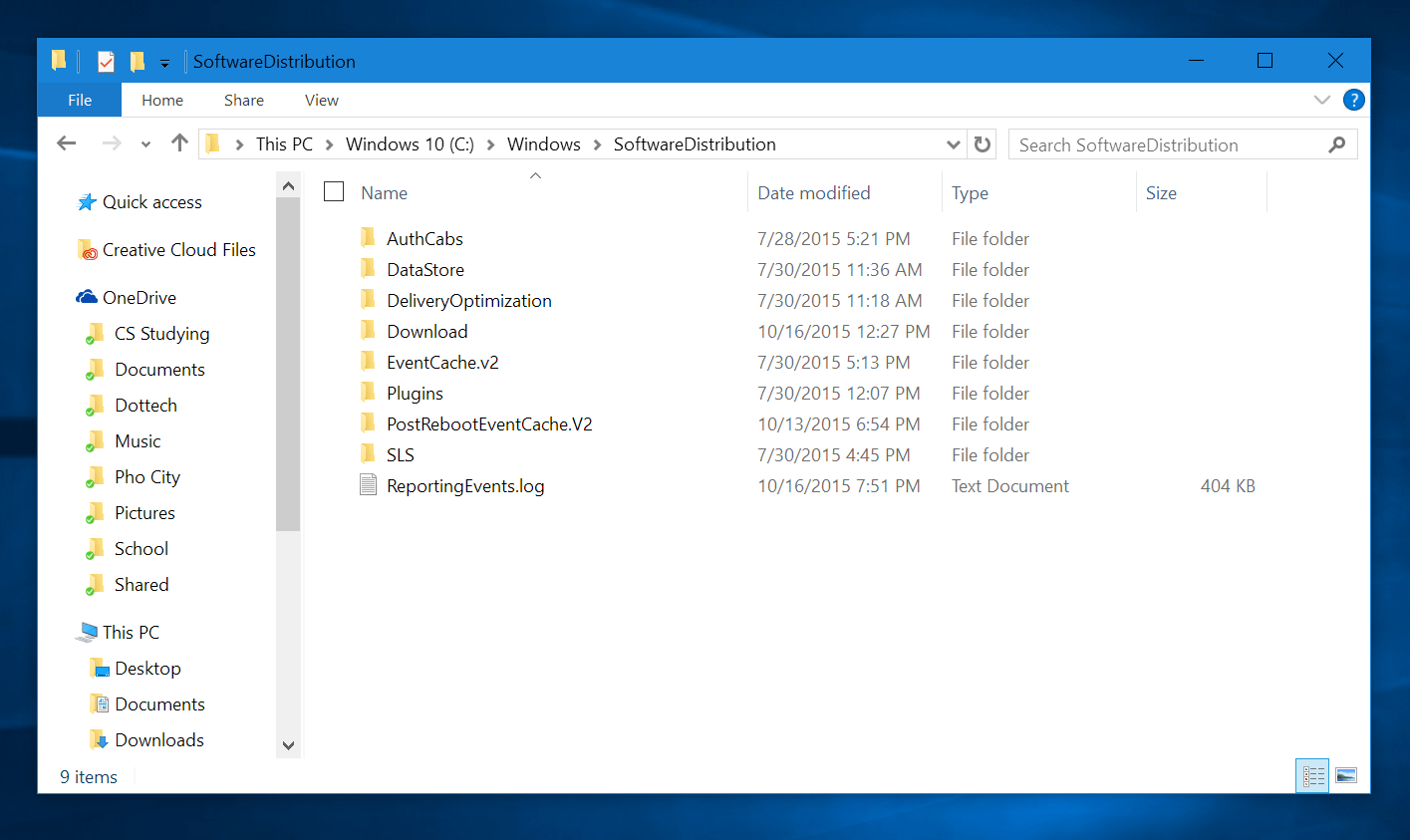At this time, we all already know about the “Windows as a Service” strategy of Windows 10. That means the OS will get update along the way to improve its performance as well as to add more features. To help this happen, Windows Update is now more important than ever. It makes sure you always have the latest version of Windows 10 and all the security patches. But sometimes it just fails to do the job. In this post, I’ll show you how to fix common Windows Update errors.
How to fix Windows Update error with the troubleshooter
Even Microsoft knows that Windows Update often get weird errors so they provide you a troubleshooter to fix the thing. A troubleshooter is a piece of software that diagnoses the issue and fix it automatically. When it can’t make things run again, you will be provided with a helpful detail log. In my experience, I could say the troubleshooter done it job effectively most of the time.
So here’s the link to download Windows Update troubleshooter for Windows 10 from Microsoft:
What you have to do is run the file and follow its instruction.
How to manually fix Windows Update error
If you get no luck with the troubleshooter, here’s a way to manually fix it.
- First, open Command Prompt under Administrator privilege by right click at the Start button and select “Command Prompt (Admin).”
- In the CMD window, you need to run these two commands one by one. Those will end services associate with Windows Update.
net stop bits
net stop wuauserv
- You need to see the CMD prompts that those two services have been stopped successfully in order to proceed to next steps. And don’t close the CMD window yet.
- Now navigate to this location:And you need to delete everything in this folder. It’s where Windows Update stores its downloaded files so maybe some corrupted files could cause errors. When you delete things in this folder, note that you will lose the update history in Windows Update.
C:\Windows\SoftwareDistribution
- After you finished deleting, run these command one by one in CMD window to start the services again.
net start bits
net start wuauserv
- Then restart your PC to make sure everything is fine.
- Finally, open Windows Update and hit check for update button. The error should be gone now.

 Email article
Email article