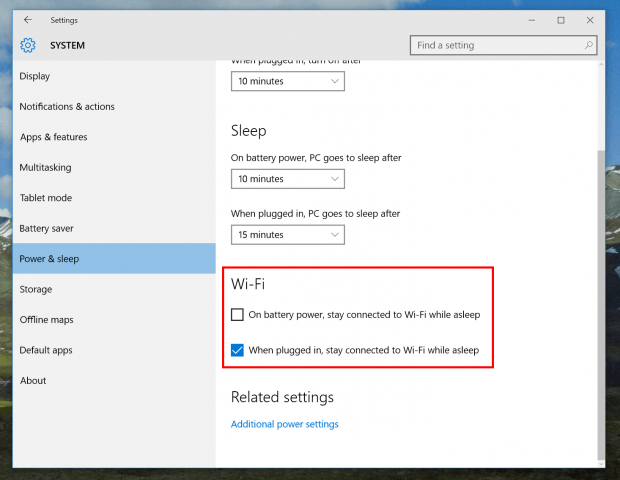One great thing about Windows 10 as a whole is that Microsoft builds it to run efficiently on mobile devices. This is the concept Windows 8 was based on and Windows 10 takes a step further with all the refinements. If you think of your smartphone, one thing is clear that it’s (by default) always connected to the Internet either via Wi-Fi or cellular data. Windows 10 acts like that too and it’s probably why you may see your battery life dropping during sleep state. And as any mobile OS, there’s a setting to prevent Windows 10 from staying connected to Wi-Fi while asleep.
You can find this setting in, well, the Settings app. It’s in Power & Sleep which lied in System category. The faster way to access this setting is by typing “Power and Sleep” into the search box on the Taskbar and run the first result.
In Settings app, you’ll see the Wi-Fi section with two boxes:
- “On battery power, stay connected to Wi-Fi while asleep”
- “When plugged in, stay connected to Wi-Fi while asleep”
So you just need to uncheck the first behavior if you want to save some juice for your battery. However, remember that not connected to Wi-Fi in sleep state also means you won’t receive any notifications from apps that need an Internet connection like Mail, Facebook, and Twitter.
If this is not enough and you want to squeeze more out of the battery, you could try the new Battery Saver in Windows 10. Also you can check out these guides on how to use Battery report and Energy report to get an insight of your battery life and detect whatever is eating away your battery life.

 Email article
Email article