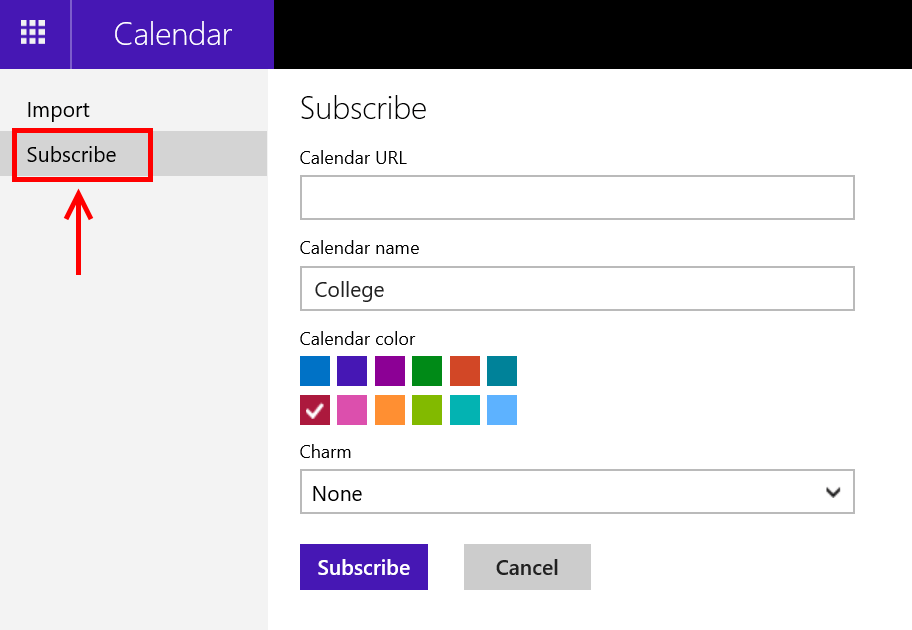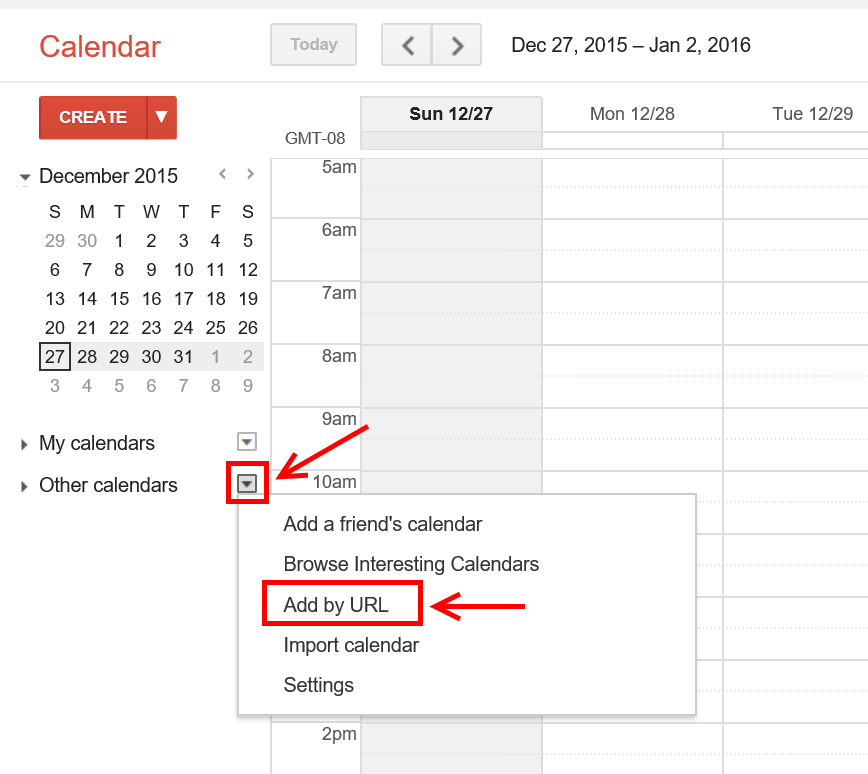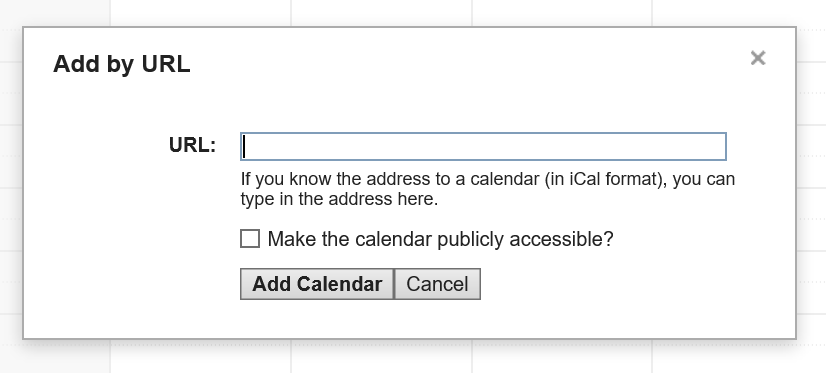In a previous article, I showed you how to add Google Calendar to Windows 10’s Calendar app. It hasn’t been easy to do so since Windows 8. Thanks to the new Calendar app, you now can enjoy working with your Google Calendar on Windows 10.
Besides the calendars that lie in a specific account (Outlook, Google, etc.), an iCal feed is another type of calendar that you usually work with. It is a URL provided by an outside calendar that you can add to your preferred calendar app so you can manage them all in one place. For example, my Learning Management System at my college has a calendar feature that shows when my assignments and tests are going to happen. Thanks to the iCal feed it gives me, I can add this specific calendar into my Outlook account so I can see and edit everything in just one place – the Calendar app of Windows 10. And of course the feed is always in sync with the source.
However, you can’t directly add an iCal feed into your account via the Calendar app. It must be added into your account by using the web interface then the app will see it and let you select to show it or not. I’ll show you how to do this in Outlook account and Google account.
How to add iCal feed to Outlook account
- Go to http://calendar.live.com and log into your account
- Click “Import” on the top bar then click “Subscribe” on the left
- Paste your iCal feed into “Calendar URL”
- Click “Subscribe” to add the feed
- And you’re done!
How to add iCal feed to Google account
- Go to http://calendar.google.com and log into your account
- On the left, click the drop-down arrow next to “Other calendars” and select “Add by URL”
- Just paste in your iCal feed URL and hit “Add Calendar”
- When it finished, you will have a calendar named with that weird URL. You don’t want that. To change its name, hover your mouse over the calendar on the left and click the arrow then select “Calendar settings.” In the new page, you can change its name
- According to Google, it may take up to 12 hours before it completes syncing the calendar feed
How to show iCal feed in Windows 10’s Calendar app
Once you have an iCal feed added to your account, it becomes just as any regular calendars in the account. That means the Calendar app in Windows 10 will sync it down normally. You can show or hide it by place a check before its name on the left pane in the app.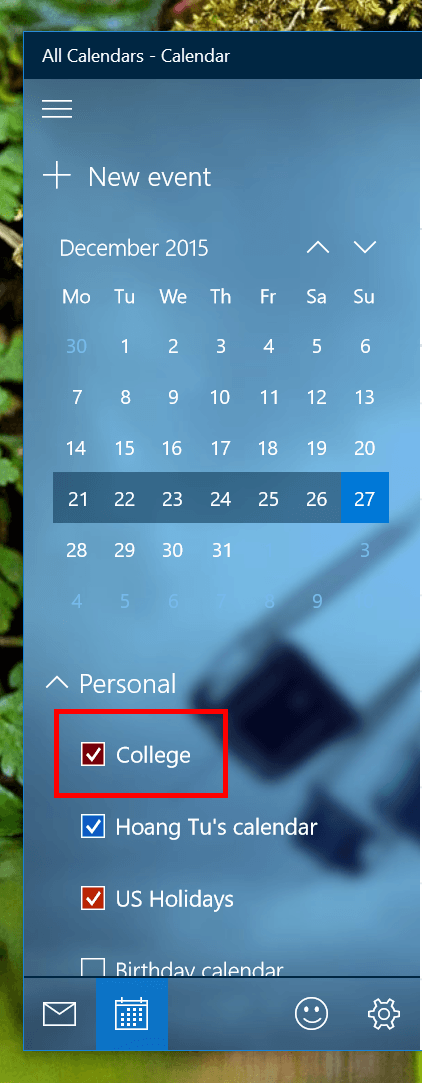
If you right click or click the down arrow, it will allow you to change the calendar color.

 Email article
Email article