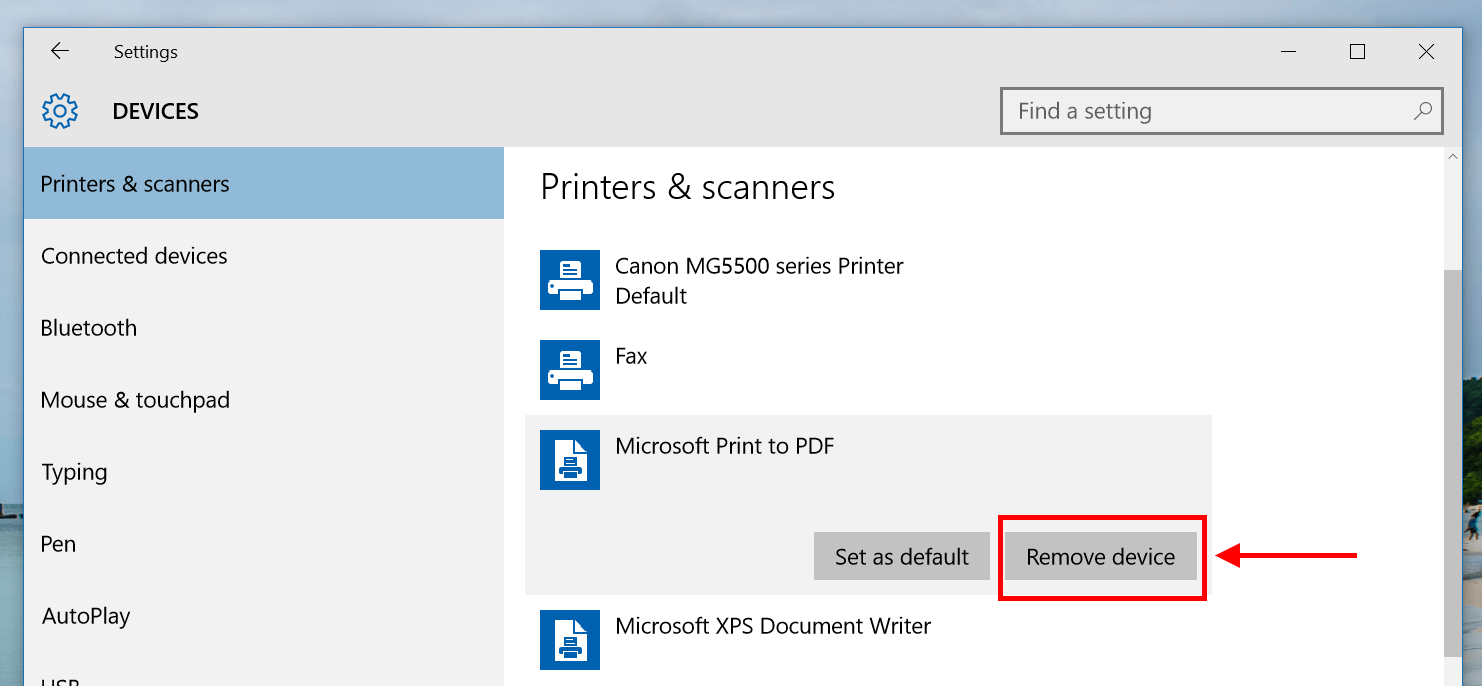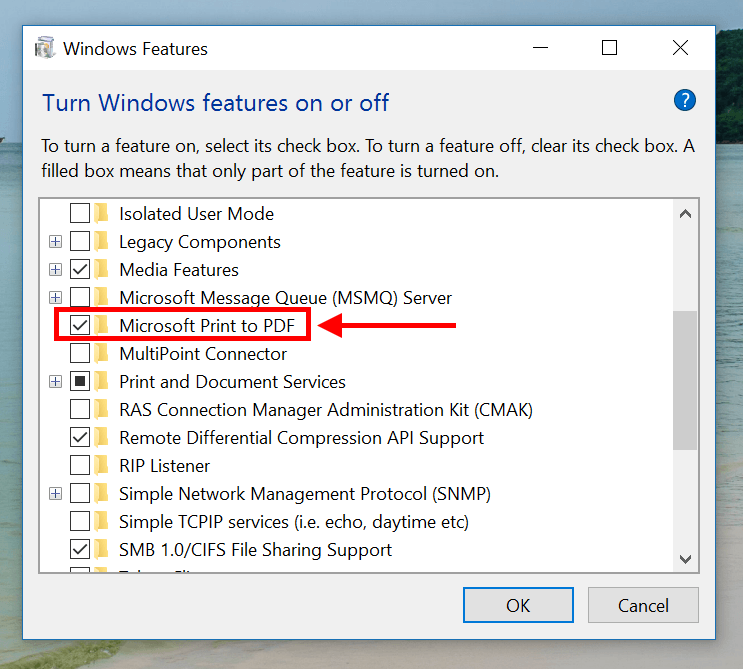Besides big changes and noticeable features like Start Menu or Microsoft Edge, Windows 10 also has many little new things here and there. One of those is Microsoft Print to PDF. After years of supporting XPS file type, finally Microsoft shows some love for the widely-used PDF file type. Microsoft Print to PDF is basically a built-in PDF printer in Windows 10 that helps you create PDF from any application that has printing feature. Before Windows 10, you must install a third-party program to print to PDF. Although Microsoft Print to PDF is a nice touch, it’s very basic. If you prefer other third-party programs, you can entirely remove this feature from Windows 10.
How to remove Microsoft Print to PDF printer
As I said above, Microsoft Print to PDF is a printer installed on your system so that any application with printing capability can use it. If you don’t want to see it listed in printers list, remove it is easy.
- Type “Printers” into the search bar on the Taskbar and run “Printers & scanners” result.
- In Settings app, you’ll see the list of installed printers. Select Microsoft Print to PDF and hit Remove button.
- And you’re done.
How to entirely remove Microsoft Print to PDF feature from the system
Once you removed the printer as in earlier steps, the feature of Microsoft Print to PDF still presents in Windows 10. Here’s how you can entirely remove it.
- Type “Turn Windows features” into the search bar and run “Turn Windows features on or off” result.
- In the list, just uncheck the box of “Microsoft Print to PDF”
- Hit OK and you’re done
To install Microsoft Print to PDF again, you need to check its box in Turn Windows features on or off. You can use this method as a way to reinstall the feature too when it stops working or you just accidently removed its printer.

 Email article
Email article