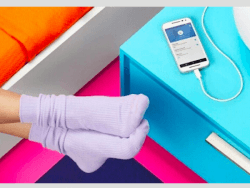 Once you have successfully unlocked the bootloader of the Motorola Moto G Turbo Edition smartphone, you can start preparing for installing a custom recovery and granting access to that root file system of yours so you can start tinkering with the Android operating system for the first time.
Once you have successfully unlocked the bootloader of the Motorola Moto G Turbo Edition smartphone, you can start preparing for installing a custom recovery and granting access to that root file system of yours so you can start tinkering with the Android operating system for the first time.
REQUIREMENTS
- You must unlock the bootloader on the Motorola Moto G Turbo Edition smartphone before you can use this guide for flashing a custom recovery on the same device.
- The custom recovery file featured in this post is made for the Motorola Moto G Turbo Edition only. Do not flash this TWRP Recovery file on any other device from the Motorola range, including the original Moto G smartphone.
BEFORE WE BEGIN
- Download and install the ADB Drivers on your computer if you don’t have them already. Likewise, install the ADB on your computer if you don’t have it already. Those of you who followed our guide for unlocking the bootloadeer will have both of those already, so there’s no need to do it all over again.
- You need to enable the USB Debugging Mode on your Turbo Edition handset by tapping on the Menu > Settings > Developer Options > USB Debugging Mode. It will remember your preferences once you leave the Developer Options menu. Now you are ready to start connecting the Turbo smartphone to the computer with the USB cable during the guide.
- You are voiding the Motorola warranty when you choose to flash a custom recovery on the Moto G Turbo handset.
HOW TO INSTALL TWRP RECOVERY ON MOTOROLA MOTO G TURBO EDITION
- Download the TWRP Recovery for your Moto G Turbo from this link.
- Open the ADB folder on the desktop.
- Transfer the TWRP recovery file over to the same folder as your ADB.
- Check the name of your recovery file and rename it to ‘recovery.img’ if you do not see that name already.
- Hold the Shift key and right-click the mouse to get a new menu popping up on the screen of your computer.
- Choose to open a new command window from that same menu.
- Type the first command to check your Moto G Turbo is connected:
fastboot devices - Type the following command to flash your custom recovery:
fastboot flash recovery.img - The aforesaid command is now flashing the recovery on your device. Wait until the recover you flashed before you reboot the device. You can do that directly from the command line by typing “fastboot reboot” and then closing down your CMD window.
- You will find the same button combination you used to enter the stock recovery mode on the Motorola Moto G Turbo is the one you want to press to get your device in the custom recovery mode too.
Those who want to further customize the Motorola Moto G Turbo Edition can go on to learn how to root the Motorola Moto G Turbo Edition. Once you all have the device rooted, you can open the Google Play Store application directly from your Moto G device and install the Quick Boot app. Open the Quick Boot application and choose the “Recovery” option from the menu to boot your device in the custom recovery mode. That’s the easiest way to get the TWRP up and running if you cannot get it going with the hardware buttons on your smartphone.

 Email article
Email article



