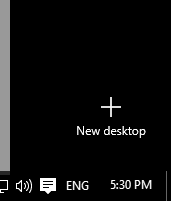The most recent Windows 10 arrives to give its clients some new and extraordinary features. Windows 10 is built with such magnificent elements that you will effectively get used to it. You should simply know how to get to and utilize these components in a proper way.
Windows 10 with all its unique features has introduced some interesting features in the desktop that were not known before. By getting a grip over these amazing desktop features, you will love your Windows 10 even more.
How to operate the unique desktop features in Windows 10
1. Addition of a virtual desktop
Yes, it is possible in the new Windows 10 to add a virtual desktop. It will help you to divide your application and use your desktop in a better way. To add a virtual desktop all you have to do is click the task view button that will open the task view panel. You can also accomplish it by pressing the tab and Windows key simultaneously. In the task view panel, go to the option of new desktop and a virtual desktop will be added. In case, you have already added your first desktop that you can add multiple desktops by pressing the, add a new desktop option. You can also accomplish it by shortcut key Windows key+D+ctrl.
2. Shift among the desktop
You can shift from one desktop to another by going to the task view panel and select the desktop you want to shift to. You can also get it done in short time by using the keyboard shortcut that is the Windows key+Ctrl+left arrow or window key+Ctrl+right arrow. So now, you can add as many desktops you like and shift between them according to your ease.
3. Move applications from desktop
If you want to move applications among the multiple desktops you have created then move to the task view panel and select the desktop where the required application is already present. Now right click on the Windows and select move to and the desktop you want it shifted to. In the latest version of Windows 10, you can also use the facility of drag and drop the application.
4. Cancel a desktop
To cancel a virtual desktop you can easily go to the task view panel, select the desktop you want to close and an X will appear in the uppermost right corner of the desktop. Click on the X and your desktop will be canceled. You can also accomplish this task by using the shortcut keys, which are the window key+Ctrl+F4.
Therefore, these are some of the new desktop features introduced in the Windows 10. Now you know how to administer your desktop in a unique and intelligent way. Hope that now you can easily manage and control these unique features and enjoy your experience of using the latest Windows 10 and amaze your friends with the techniques you have learned.

 Email article
Email article