The latest version of Microsoft windows also known as windows 10 has come to provide its users with some of the best experience. It has come with many major innovations and features. Windows 10 has come with many extraordinary features that you will immediately fall in love with it.
With all the unique features that have been introduced in windows 10, one of the best is its window control features. Once you get to know how to use these features you will love it even more. Here is a quick guide that will guide you about the new window control features and how you can access them.
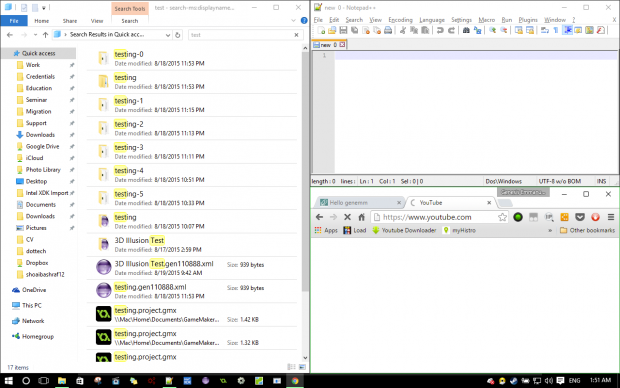
Window control:
Windows control has been introduced with the latest snap feature that has changed the way of using the Microsoft window. With the help of the snap feature, you can easily increase the size of the window, drag and line it up on the side of the screen or you can arrange it to any corner of the screen you like. Snap has been introduced with a few latest tricks that will bring multitasking a completely new level. Here are a few of them.
Snap to maximize windows:
You can use the snap to change the size of the window you are working with. All you have to do is click on the title bar and hold it after that drag it to the size you want to keep your window, once you have used this feature and want your window back to its original size you can simply drag the window back to the middle of the screen.
Thus, this will help you change the size of the window without any effort and it a short amount of time.
Snap assist:
The latest feature of the snap assist has brought ease to opening the split screen view in the windows 10. In order to open, any two windows in a proper split screen view you have to drag the first window towards the right or left the side of your screen and once you release your mouse the window will perfectly fit the half of your screen. After that, the snap will adjust the other window you have been using for your assistance.
Snap window in corner:
When you are doing several tasks at a single time, you often have to drag one window to the corner of the screen for your ease and thus snap will help you with this task. You can simply accomplish it by dragging a window to the corner of your screen and then release the mouse and the window will be automatically adjusted to a size many times smaller than the original one.
Thus, you can simply drag four windows at the four corners of the screen and simply multitask without any problem. So, now you can easily administer the snap features of the windows 10 that will enhance your experience of multitasking. This feature will make your work easier than it was before.

 Email article
Email article



