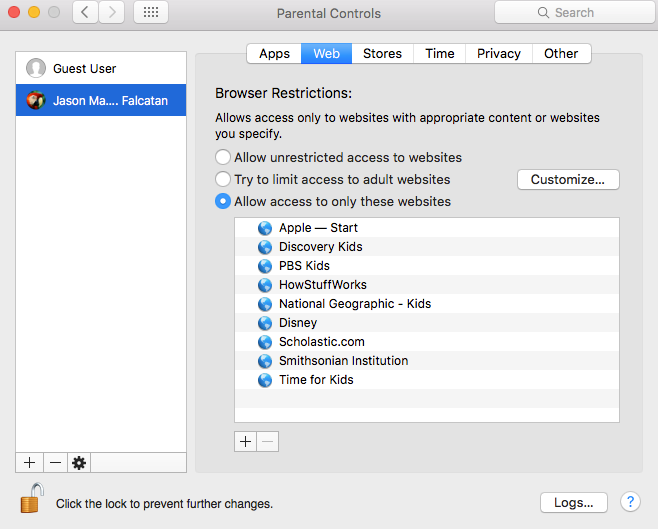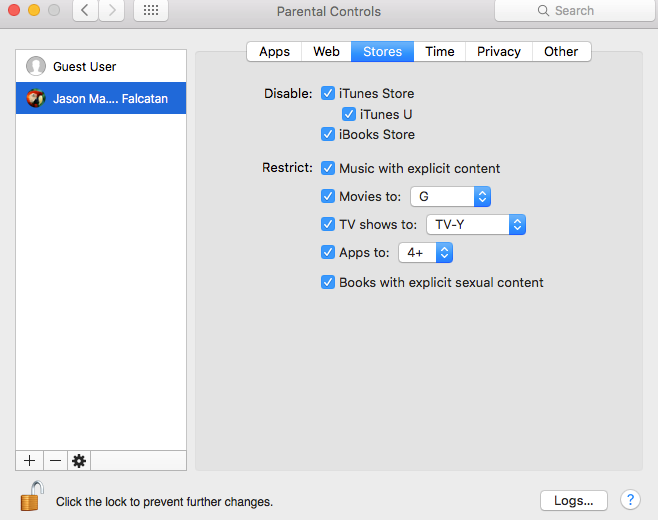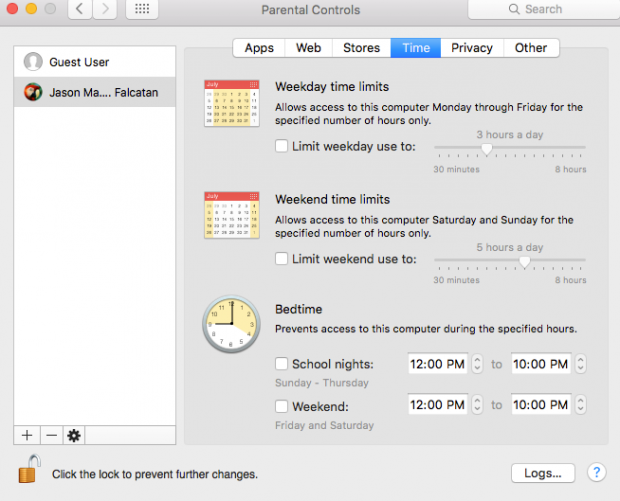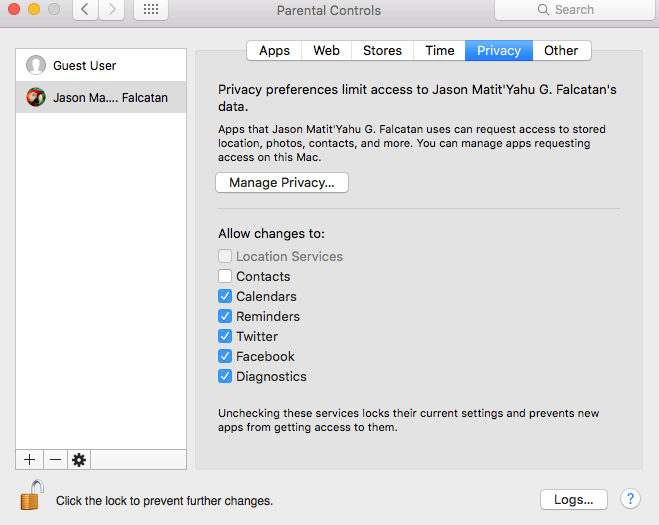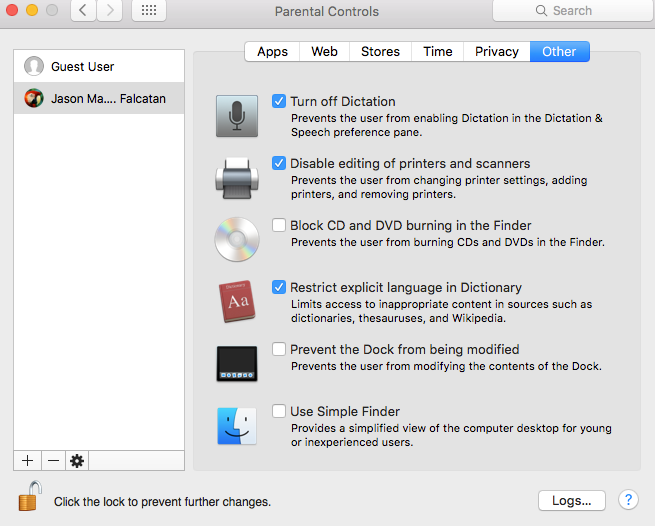In “MAC OS X” we can setup parental controls that restricts someone from any of our privacy data in MAC OS X. Apple programmed many essential tools that are used to put restrictions on many fields in MAC. Parents can enable parental controls for their kids to see that if they are enjoying safe and good life online.
There is a way to set up these controls, let’s take a look how we do it:
Set Up a Child Account
The first thing you need to enable parental controls is to set up a separate account for your child, actually it is not a separate account but it is an account with some restrictions so don’t worry. And you can access it fully.
To set up this restricted account follow the procedure:
- Go to “system Preferences”
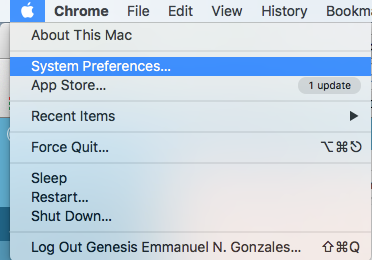
- Then click on “Parental controls”
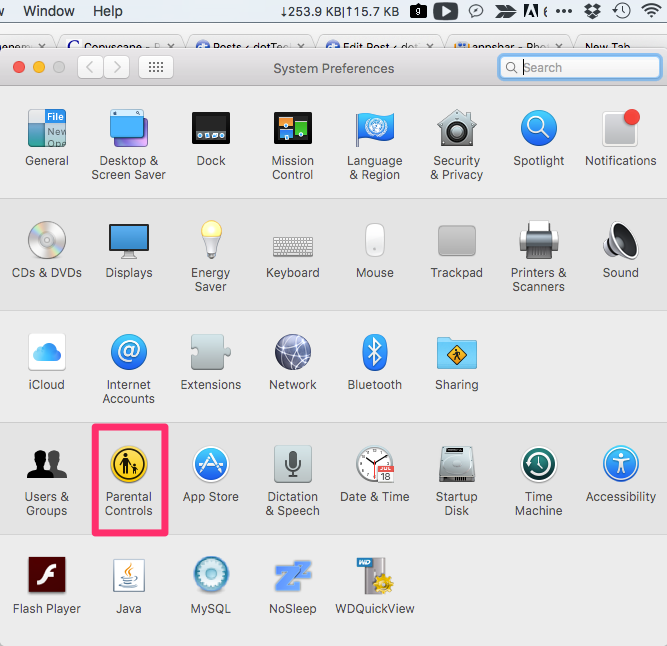
- There will be a “lock” icon on the left bottom of the page. Click on it.
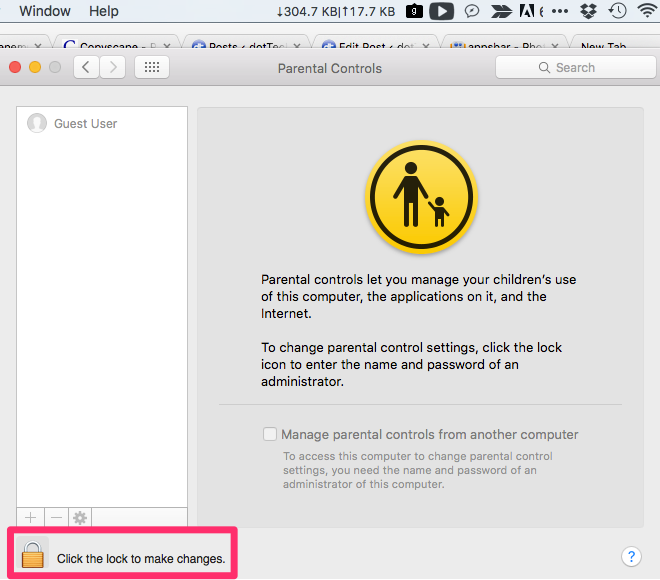
- To unlock enter your password there.
- There will be an ADD icon at the left bottom side of the window. Click on it.
- Enter all the information the page is asking for making an account such as full name, password, and account name.
You have now another account in parental controls.
Limit Applications According To Age
You can limit the OS access to many sites and applications. Follow these steps to implement it.
- Now there will be a sidebar. Find your child name and select it and select the apps tab.
- Click on the “limit application”
- If you are looking to set the time just select the app store option
- A small arrow next to the “Apps store” can be found, click on it to see the allowed apps to OS.
- It will show the age range of each app.
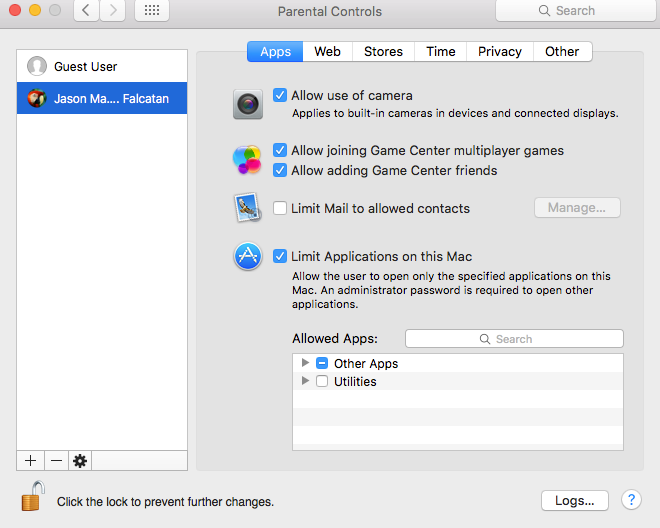
- You can stop any app from running by unselecting the small arrow on any app. Then OS will prevent it from running.
Limit Access to Website
The internet is spread through worldwide and it is the biggest problem for parents. Parents want to put restrictions on the internet in order to divert their children’s attention from going to the wrong path.
It can easily be done by following these steps:
People Time and Logo
- People, you can see that who is contacting with your children and can restrict them sing the parental control feature.
- Other: you can remove any feature from MAC such as camera, printer etc.
So, these are some tricks and tips to restrict someone from doing different things with Mac OS X.

 Email article
Email article