 As we are advancing in technology, installing an OS from a bootable CD or DVD is too old school. Nowadays, we can perform the same task by creating a bootable USB drive and we will show you how to achieve that.
As we are advancing in technology, installing an OS from a bootable CD or DVD is too old school. Nowadays, we can perform the same task by creating a bootable USB drive and we will show you how to achieve that.
Introduction
The following article will guide you how to create a bootable Linux Mint USB drive step by step.
1. Download Linux Mint
First of all, we must have an ISO file of Linux Mint which you can download it from the official website.
On the website, choose options according to specifications of machine you intended to install it on. You can have two options here. Either you have a new machine or an old machine. For either one, you have different options. Like:
If you own a relatively new and up-to-date computer then you click on a link for ‘Cinnamon’. After that If your machine is 64-bit then click on the 64-bit link otherwise click on 32-bit link. However if you think that Cinnamon does not suit you well then you can go for the KDE version.
If you own an older machine then click on the link for ‘MATE’. Again you have to choose between a 64-bit version and a 32 Bit version according to your computer built. However if you think that MATE does not suit you well then you can go for the XCEF version
Ignore all the other links the OEM versions.
After completing these steps, you will be at the download page choose the link of a server that is nearest or best for you.
If you have followed the steps carefully as told above download of the Linux Mint ISO will start and depending on your internet connection will be done in a while.
2. Create a bootable USB drive
Once ISO file of Linux Mint is downloaded successfully the next step will be to create a bootable USB. For this purpose, you will be needing a blank USB drive. Insert this blank USB drive into your computer.
To create a bootable USB drive the software I recommend is the universal USB installer. You can get it by visiting the following link. https://www.pendrivelinux.com.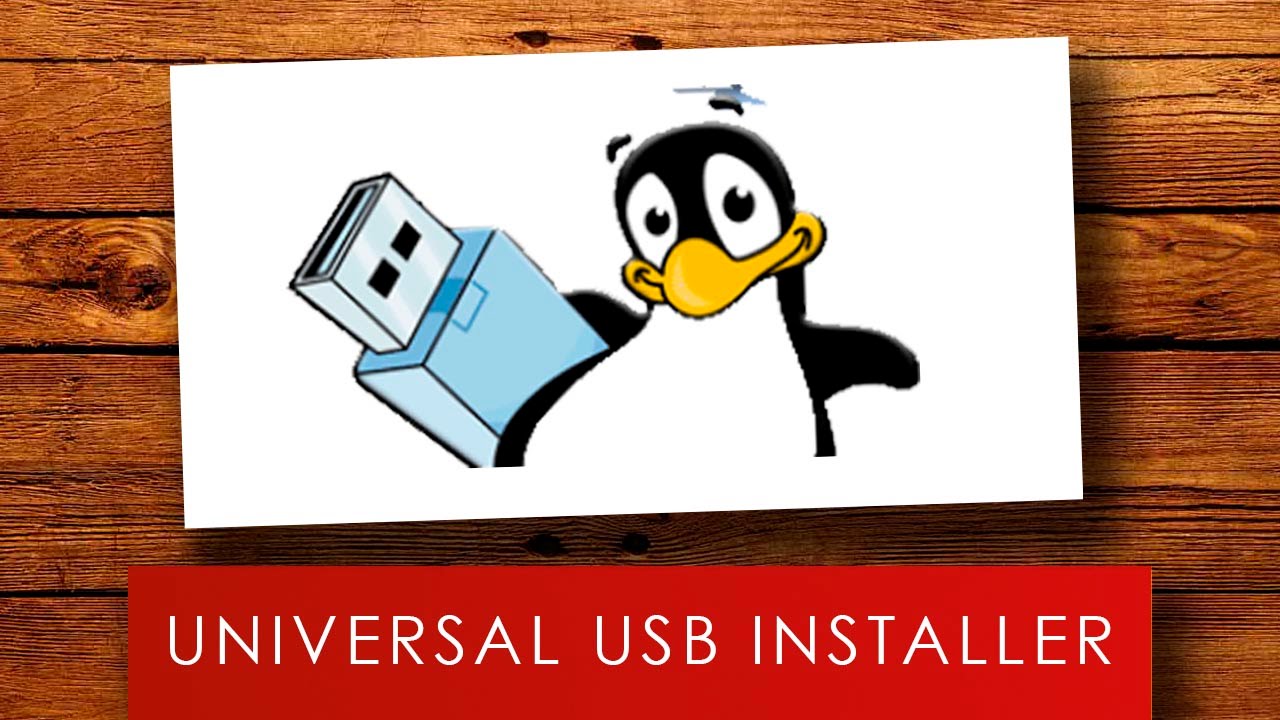
In this link for pen drive Linux scroll the page down and find the Download link, and then wait for the download to complete.
When it is done click on .exe file and install the software.
After installation is done making the bootable drive is quite straight forward.
First, choose a Linux OS from the drop down box, in our case Linux Mint.
Then click on browse button and specify the path where the downloaded Linux Mint ISO file is situated. Select the blank USB drive which is represented by a letter and check the We will format option.
Click Create to continue.
After that, a popup screen will appear that will basically tell you what is going on.
Basically, it tells you that your USB is about to get cleaned and Linux Mint is going to be installed on it as a live image. If you are happy with it then click yes.
After that, you will come across a screen showing time expected in completing the operation.
Once it is done Restart your computer and Linux Mint should boot from bootable USB you have just made.
And that is about it folks by following above easy steps you can create a bootable USB drive and use the live image of Linux Mint on your computer from a USB drive.

 Email article
Email article



