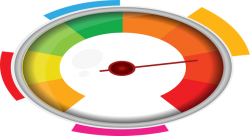 Has the speed of your PC declined steadily to a sloth-like pace in the last few days? Over time and usage, the speed of a PC tends to decrease. Your system suddenly takes a lot of time to respond to your requests like opening folders and files, browsing the Internet and so on. Are you frustrated by this and planning to get a new PC? What you may need is simply to speed up your computer with a bit of maintenance. Before you go out and spend a lot of money, try out a few easy changes to speed up your computer and see if they don’t make a big difference first.
Has the speed of your PC declined steadily to a sloth-like pace in the last few days? Over time and usage, the speed of a PC tends to decrease. Your system suddenly takes a lot of time to respond to your requests like opening folders and files, browsing the Internet and so on. Are you frustrated by this and planning to get a new PC? What you may need is simply to speed up your computer with a bit of maintenance. Before you go out and spend a lot of money, try out a few easy changes to speed up your computer and see if they don’t make a big difference first.
- Never Permit Access to Unidentified Sources
Whenever you download programs, you would have noticed that some unwanted applications seek permission for access to your computer. Again, there may be some links in certain emails seeking your personal information. All such programs are potential sources of malware. They are capable of stealing important information. These downloaded programs may be viruses or irritating advertisements that keep popping up in the midst of some serious browsing or even cause the computer and browser to shut down often. All this reduces the speed of your computer by leaps and bounds. So, to speed up your computer you should be very careful and never permit access to unidentified sources requesting access to your PC or unsolicited emails. If you suspect you have downloaded unwanted programs delete them from your system and it will speed up your computer.
- Always Keep Your Hardware Clean
You should always keep your PC and laptop clean from the dust that accumulates over the course of time. If dust is accumulated, the cooling fans may get clogged and cause ventilation problems. As a result, your system will get overheated and will not operate efficiently. So, you should clean the computer with compressed air, and dust the keyboard and mouse occasionally. If these hardware devices are kept clean, the system will give optimal performance and thus speed up your computer.
- Always Keep All Your Programs Updated
People usually are annoyed and frustrated when update alerts pop up. They bypass update alerts by clicking “Remind me later” to avoid notifications. This happens each time the updates reminder alerts or necessary patches pop up. The end result is that it causes problems for your PC or laptop. The system will slow down considerably due to poor performance. If programs are not updated regularly, it will lead to increased costs in the long run as you will have to spend more to clear up old program issues. To avoid this, and to speed up your computer, you should install the latest software versions and updates when notified.
To solve the problem of notifications and update alerts, you can set to download the updates automatically by doing the following in a Windows 7 PC.
- Right Click on “Computer” or “My Computer” icon on your desktop and select “Properties.”
- Select the “Windows Update” option from the menu on the left-hand side and click on “Change Settings.”
- Select “Install Updates Automatically” from the dropdown list.
The majority of operating systems have an option for automatic downloading of updates.
In addition, you can uninstall unused programs, reinstall the operating system, clean and defrag your disk drive, and clean your desktop of unused icons to speed up your computer. Using these simple methods you can speed up your computer to a large extent and you may find you don’t need a new computer after all.

 Email article
Email article



