Using Linux, there is big probability you came across a thing that you remember from goofy sci-fi movies. That thing is called Terminal in Linux. And if you haven’t noticed it is also available in Windows as well as in other OS’s. In Windows, it is called command prompt. If you ever came across a situation which involves using of terminal available in Linux, here we have for you three different methods you can follow to bring up a terminal which is just few clicks away.
Keyboard shortcut
In OS’s like Ubuntu shortcut key to open the terminal is Ctrl+Alt+T. you have the liberty to change this to any combo of keys you want. For that follow the following path and go to
System > Preferences > Keyboard Shortcuts.
In keyboard shortcuts you will find Run a Terminal. Just click to change this to your desired combination of keys.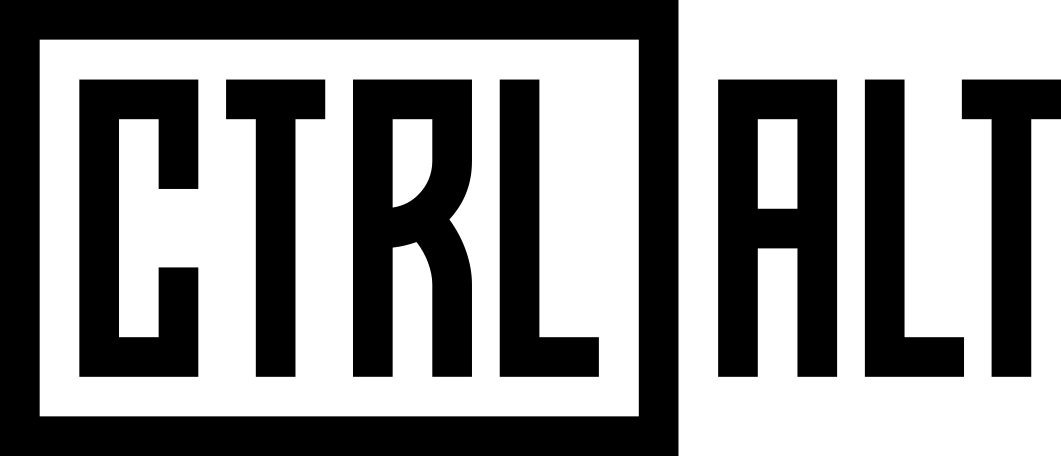
Terminal In Right click Menu
If you are a frequent terminal user then you can access it by just going to your right click menu. For this utility you have to install a package.
To install this package open your Ubuntu Software Center then search for a package named nautilus-open-terminal. Install the nautilus-open-terminal package and then log out and restart it. Now terminal is just a right-click away on your desktop or inside any random folder.
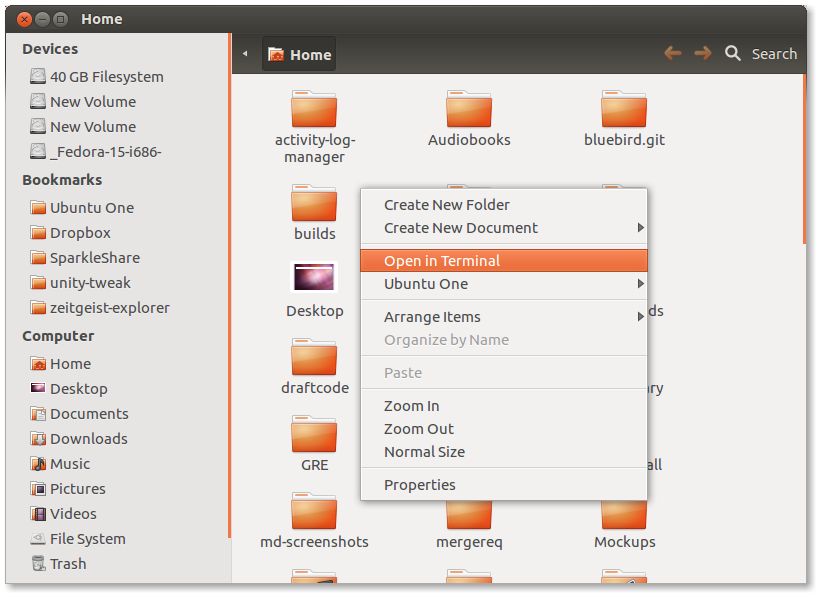
Drop down terminal (Quake style)
The third method that we are employing is by installing a program called Guake. Guake is actually a drop-down terminal that gives you handy and fast approach to terminal
Note: Using KDE Environment you can install YaKuake instead of Guake for same results.
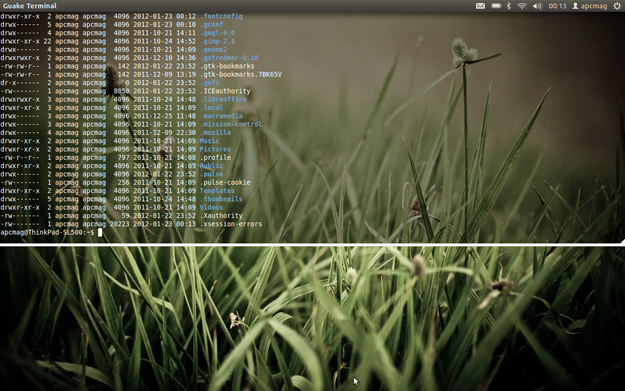
Once you have install the Guake just open your menu and start Guake Terminal. Want to check if it worked or not click F12 on keyboard. You will be given a drop down terminal on top of all the other windows. Click F12 again to roll the terminal back up.
There are bunch of preferences given for guake terminal. You can change them by just right clicking the tray icon of Guake and try different things. For instance you can change keyboard shortcut for guake terminal, length and width of Guake terminal window, and couple of other things.
If you ever fall in love with Guake and want it to be there every time you start your machine just add it as startup application in your system preferences. Exactly to do that in Ubuntu follow the path
System > Preferences >Startup Applications.
Then just browse where guake is installed and add it as startup program.
That is about it guys here are few of the methods you can adopt to open terminal in Ubuntu. You can choose anyone which you like and find easy for your particular work style or comfortability. These methods are pretty easy and straight forward and therefore very little chances of error or not getting them right. Just follow above mentioned steps carefully and you will have the perfect results to feed your need.

 Email article
Email article



