Built-in clock app in the android devices can help you to set the alarm, timer and stopwatch for various activities. These built-in features of the android devices do not require any extra app to be installed in the devices as the built in features are efficient and excellent.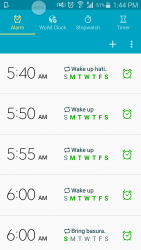
How to use alarm:
When we click on the clock icon, it will open the world clock by default. To set the alarm tap on the alarm icon displayed. Tap on the plus icon usually at the bottom of the screen to add the new alarm. Multiple alarms can be added using this add button.
For setting the time of the alarm, tap or scroll the hour button on the left side of the screen and minutes on the right side of the screen. Select the ‘AM’ or ‘PM’ option provided by the clock. If you have set the time, click Ok on the screen.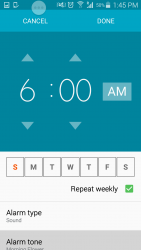
If you want to set the alarm for the whole week or for some selected days select the repeat option. By default, all seven days will be selected. To unselect some of the days tap on the selected days. If you want to set the alarm for the weekdays, de-select the Sunday and Saturday from the given days. There will be some default ringtone which will ring as alarm ringtone but with the provided options you can change the ringtone of the alarm. To change the ringtone options will be provided to choose the ringtone from the internal media storage of the device or from the SD card. A list of ringtone will be provided choosing any of the above options. After selecting the ringtone, tap Ok on the screen.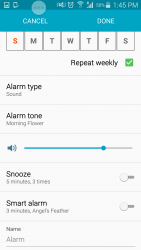
Another option is labeling the alarm. If you want to change the label of the alarm, click on the option and type the text as your label to the alarm and press Ok button.
On the right side of the alarm, a button will be colored which is showing that your alarm is ON, to off the alarm click on the button and it will turn grey.
How to use timer:
To use the timer, click on the timer option on the screen. Using the number pad, select the time. Carefully select the hours, minutes and seconds of the timer. Be careful in entering zeros in the timer as they are needed. When the timer is set, click on the red button at the bottom of the screen to start the timer.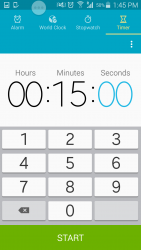
Just like the alarm, multiple timers can be set and their labels can also be changed. When you start the timer, start button can be replaced by the pause button.
How to start the stopwatch:
Unlike alarm and timer, stopwatch does not need setting time before starting. Click on the start button to start the stopwatch. To record each lap time, click on the button to save. When stopwatch started, the start button will be replaced by the pause button to pause the stopwatch, whenever required.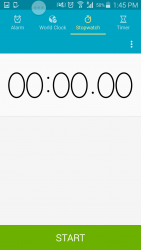
To reset the time to zero, stop the stopwatch and click on the circular arrow button.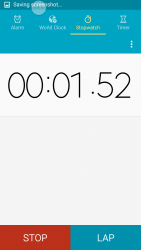

 Email article
Email article



