Ever since I started using my MacBook, I’ve encountered many situations where I was befuddled by how to perform a certain actions in Mac OS X. Actions that I could easily execute in my Windows laptop. One of these is to check the current connection speed of the WiFi network.
Mostly, using the Windows 10 on my desktop, all I just do is that hover over the icon or just pop up the list, even you can move into the network details and can see every piece of data about the network. In this writing, it is illustrated how to see the current connection speed information while you are on the Mac.
Using option click:
As pointed out before, for the Airport while clicking on the menu bar icon just hold down the option key. A popup menu will be displayed which will show the extended information. This will show you, your connection type and it is a very useful process.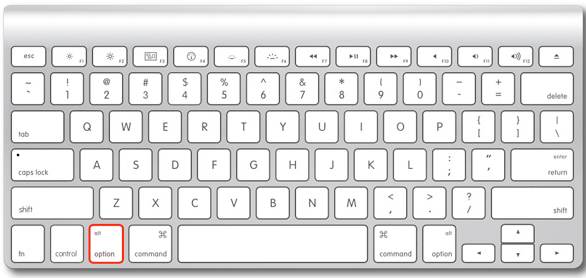
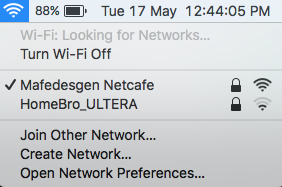
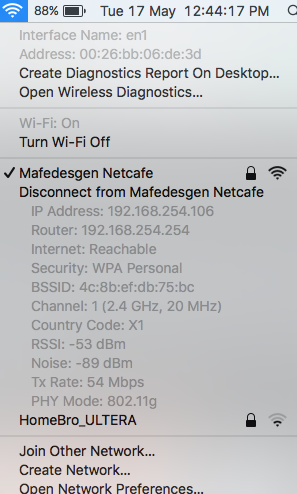
Using network utility:
The network utility can also be used for this purpose. Use the network utility by pressing Cmd + Space which will open up the Spotlight Search Box and by typing in the input bar. The other way to achieve this is using the Applications -> Utilities folder to find it. When the network utility folder will open it will show you the Link speed of your network connection.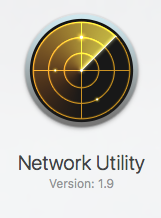
Once you have reached the point, you can view the current connection speed by looking at the description of the link speed, this will display the actual rate of data that you are using on the spot. This data rate may vary if you will move around your house by taking the same laptop in your hand. As you will reach far away from the router , the rate of the data will be changed and as you get nearer to the router the data will start increasing gradually.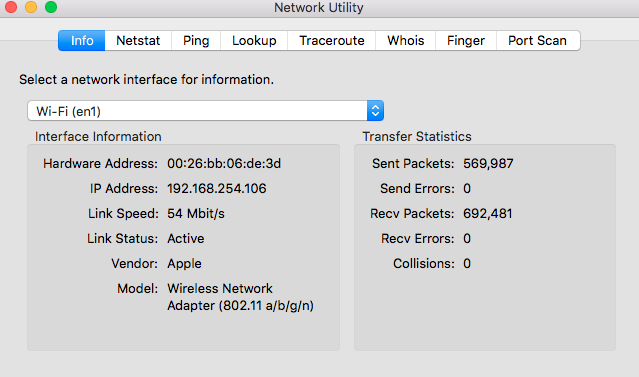
Using system information utility:
You have the option to open up the information application of the system by using the spotlight search or by using application -> utilities. Once you have reached, move to the network, then to WiFi network and then to the Airport depending on how old your Mac Book is and version of the OS X might be. On the right side of the dialog box, you can see the current connection. As if somebody is using the Wireless N then it is the right time to upgrade your WiFi.
This is very much helpful in determining many of the things. This can also be helpful in making sure that as per your needs and demands your router is working properly. Sometimes, it happens that your router 802.11N is actually defaulting to G instead. If such a situation happens, it means that you have missed and also missing out a lot of speed.

 Email article
Email article



