Windows users have been ready to minimize every window and get to their desktop ever since keyboards with the Win key started coming on standard windows keyboard layout. You just simply have to click WIN + M keys on your keyboard, and every window is out of your way and you are on your desktop in a moment but in a Mac OS X environment it is not quite as simple as in windows.
Of course, you can make use of the CMD + OPT + H + M key combination to hide most of your windows. However, that is plenty of keys to hit right away, and it does not always minimize everything in my expertise. So like everything else I needed from Windows, it was time to work out a way to add this minimize all feature on OS X that will work like magic. This method uses QuickSilver to give the small combination key trigger if there is a more robust method do this you can make use of that too and please let others know of that too or if you find our solution easy employ that if it satisfies your needs.
Creating a Minimize All Windows Hotkey for OS X
Fortunately, OS X includes a nice yet powerful scripting platform that can be easily used for doing tasks like that, and we will use below script from a useful person over at SuperUser to form this all happen. Feel free to copy paste it or type in the scripting platform by yourself. Either way, it will work the same.
tell application Finder to activate (Press Enter)
tell application System Events (Press Enter)
tell application process Finder (Press Enter)
tell menu bar 1(Press Enter)
menu item Hide Others of menu of menu bar item Finder (Press Enter)
click menu item Minimize All of menu of menu bar item Window (Press Enter)
end tell (Press Enter)
end tell (Press Enter)
end tell
Open up a new AppleScript Editor window and paste within the script from above. Then go to File and Save.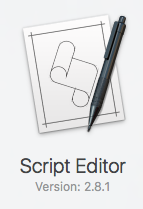
Prompt will ask you for formatting the document just Change File Format to Application and save it somewhere safe with a specific title that creates sense, like MinimizeAll.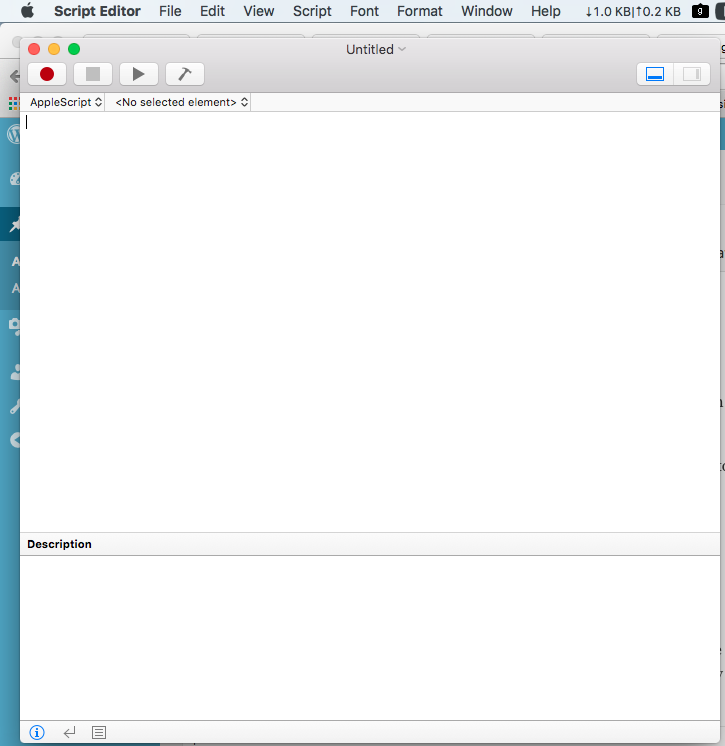
Now head into QuickSilver’s settings and then create new Trigger. Choose new MinimizeAll application an action of Open. Note: if you are not familiar with QuickSilver, it is a very powerful tool for controlling your Macintosh, and well worth looking into.
Click hotkey setting checkbox and a pane will be opened for you to add your desired hot key in there.
You can use combination of Option + M keys that is the same as WIN + M on an everyday Windows keyboard. After adding the key combination click Save and exit, and your new shortcut should start operating.
That is about it the method showed above is as simple as it gets. Follow it step by step and you may find yourself at you’re your required goal.

 Email article
Email article



